Sites
Learn All About the Sites Feature
Funnels
Funnels are typically utilized as multi-step landing pages built to guide leads to a desired outcome such as booking an appointment, purchasing a product, or just giving you their contact information in trade for a freebie or other offer.
View: You can view your Funnels by Recent (clock icon) or by List (bulleted icon).
Search: If you have a lot of Funnels, this makes it easier to find the one you need.
Create Folder: To better organize your Funnels, you can create folders by clicking on the 'Create Folder' button in the upper right (on desktop computers).
New Funnel: To create a new Funnel, click on the 'New Funnel' button in the upper right (on desktop computers). Then create the pages you need in your Funnel (ex: Landing Page with Lead capture form, online booking page with calendar to schedule, Thank you page).
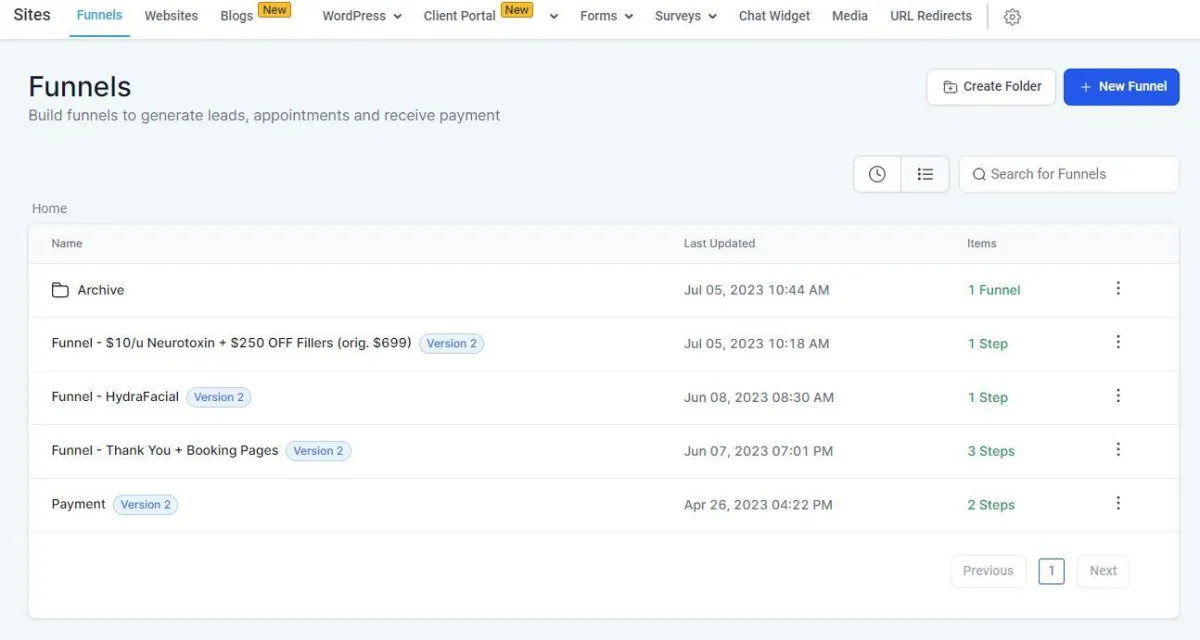
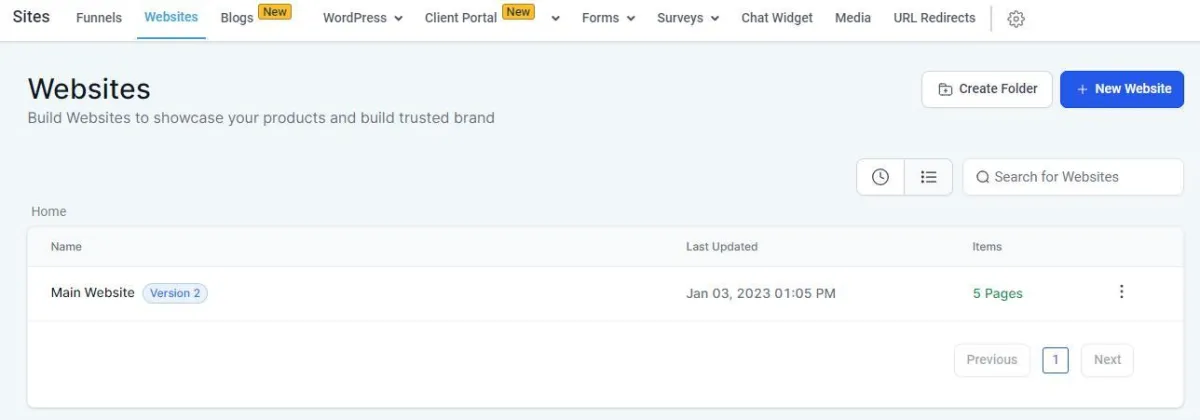
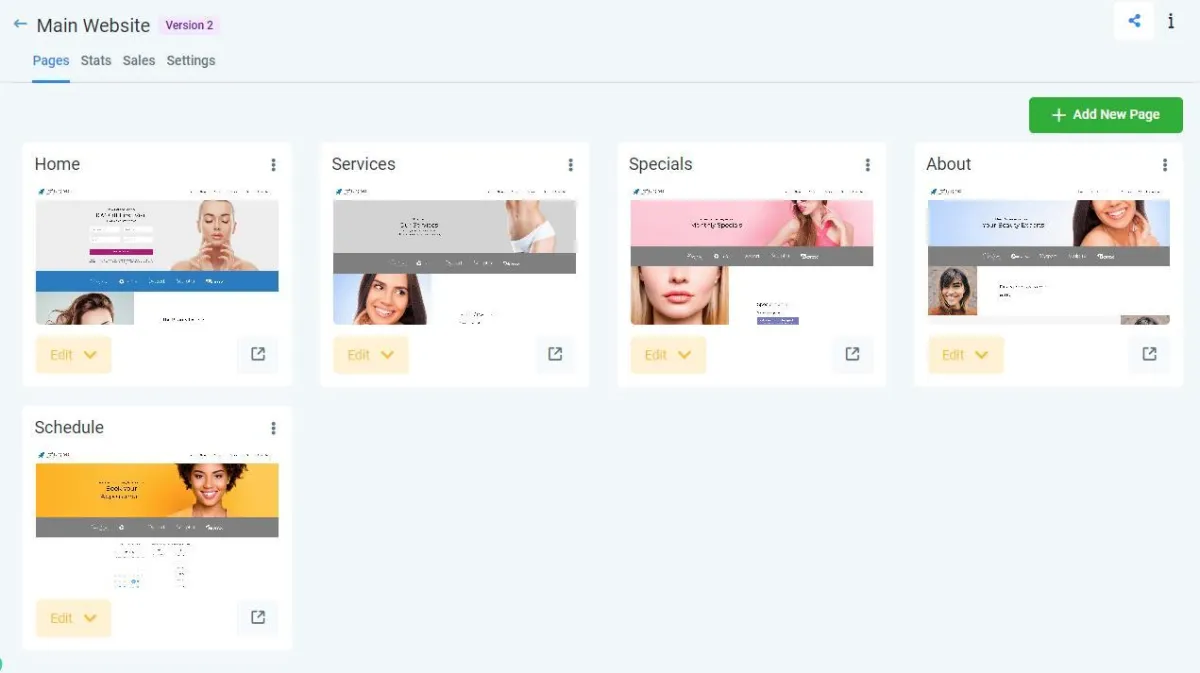
Websites
If you are in need of a basic website, you can create this through the Websites feature. You can create as many websites as you need and integrate them with the rest of the features within HighLevel (forms, surveys, chat widget, email campaigns, workflows, etc)
Create Folder: If you are going to be building multiple websites and need to keep them organized, you can create folders for them by clicking the 'Create Folder' button in the upper right (on desktop computers).
New Website: Create a new website by clicking the 'New Website' button in the upper right (on desktop computers). You can build a new website from scratch or use a pre-built template. It is recommended to first create a test site using a template to learn the functionality and capabilities of the system.
View: View the websites by Recent (clock icon) or List View (bulleted icon).
Search: If you have multiple websites, the search feature makes it easier to find the site you need.
Blogs
If you would like to add a Blog to your website, you can do so through the Blogs feature. Blogs also help to bolster your SEO and rankability in search engines.
Create Blog Post:
If it's the first time creating a blog, you will see a demo screenshot with a blue 'Create Blog Post' button, click it to get started.
First, you will fill in basic information about the new blog including title, image, alt text, and a short description.
Then, you will create the actual post on the next screen using a fairly standard rich-text editor.
The blog will be prefilled with example text and formatting to help familiarize you with what the system can do. You can delete the sample text and start from scratch or replace the formatted text with your desired text as needed.
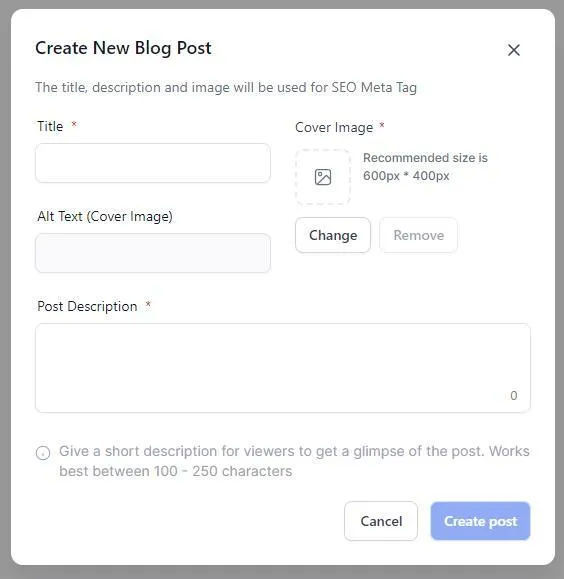
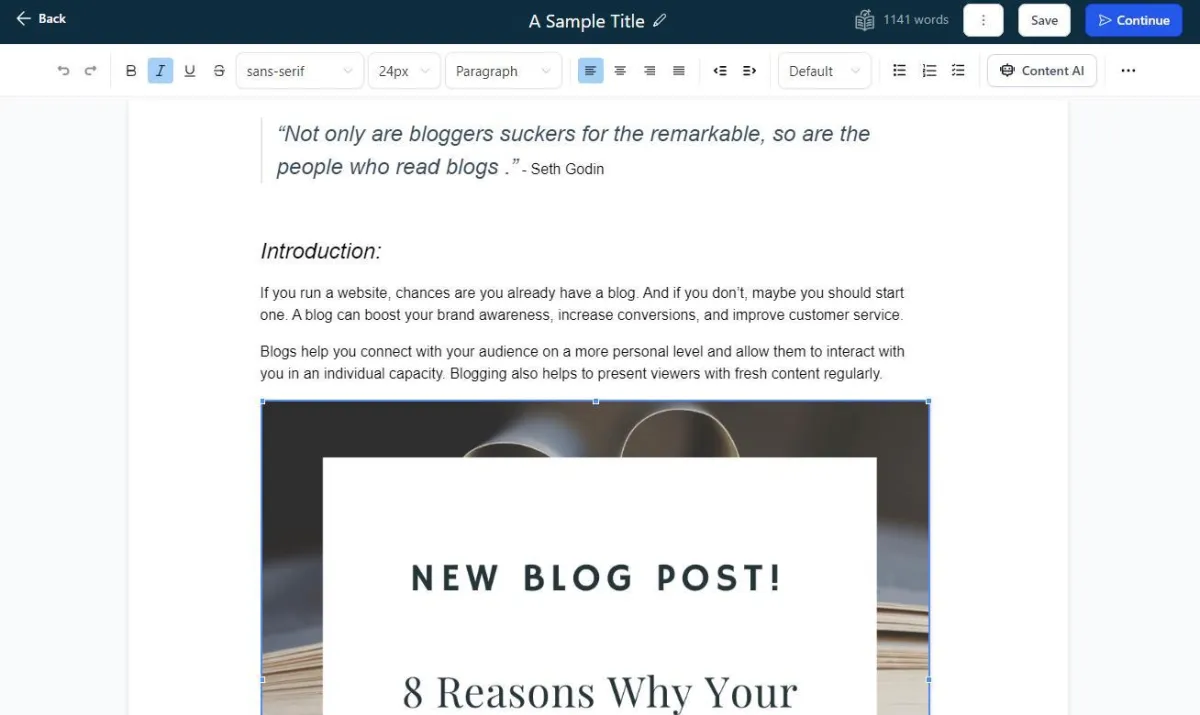
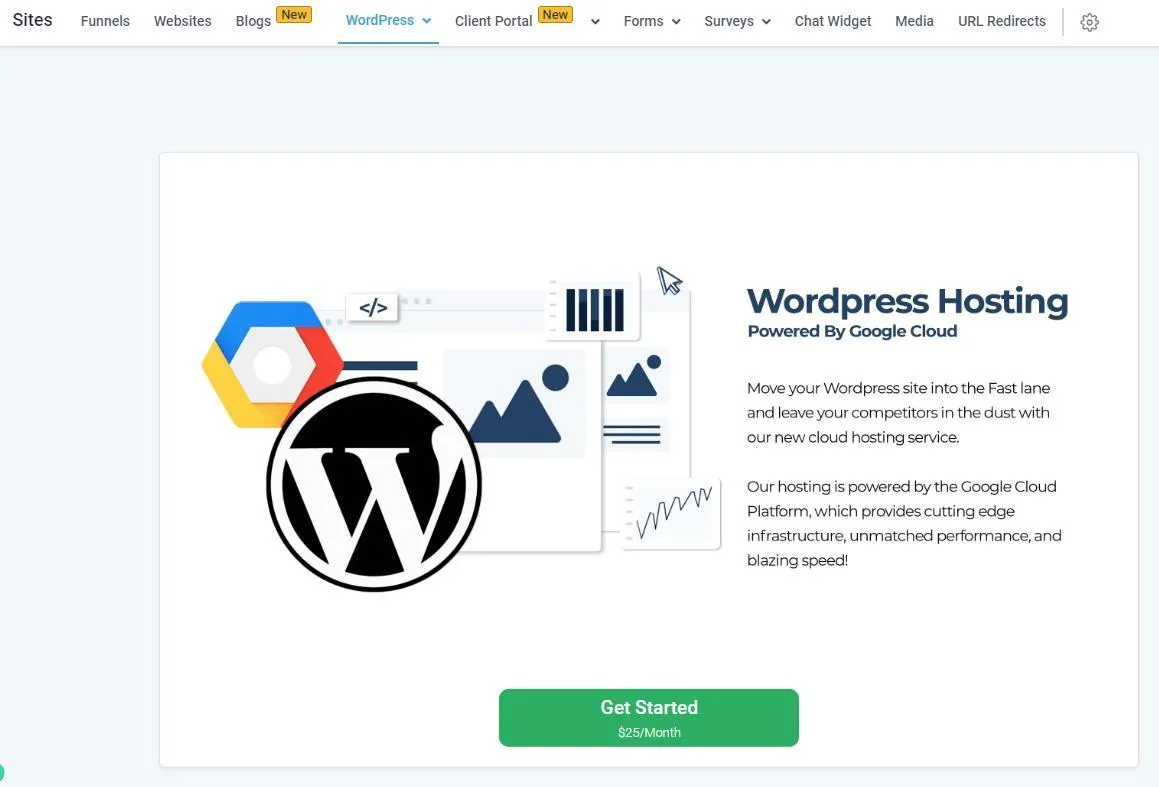
WordPress
If you are in need of a more robust website or already have a Wordpress website, you can host your website within HighLevel for a truly one-stop-shop for all of your online marketing management.
Wordpress hosting is an additional fee and is $25/month.
Client Portal
If you would like to build a client portal you can utilize the Client Portal feature built into HighLevel.
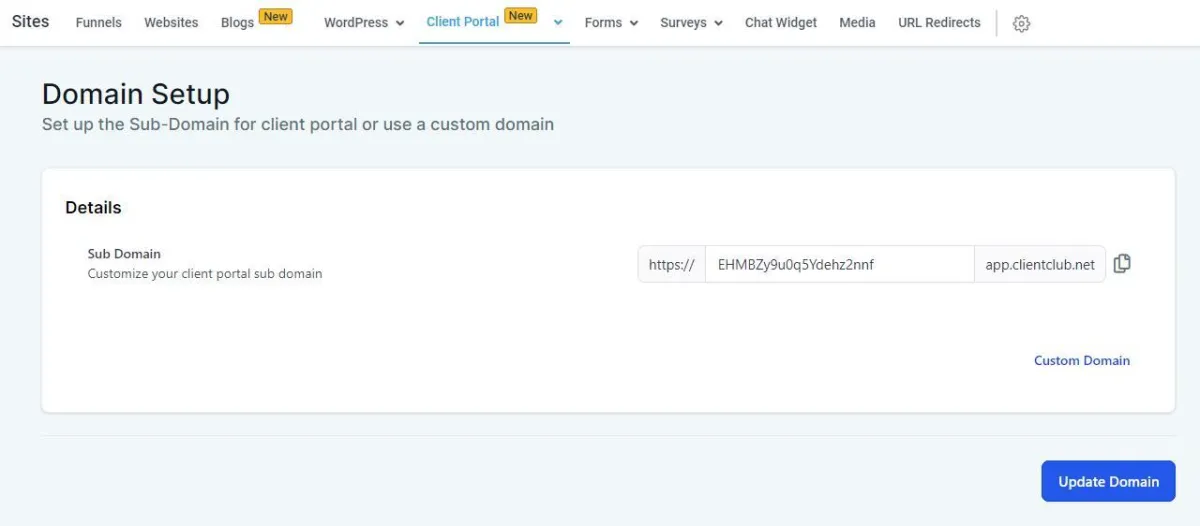
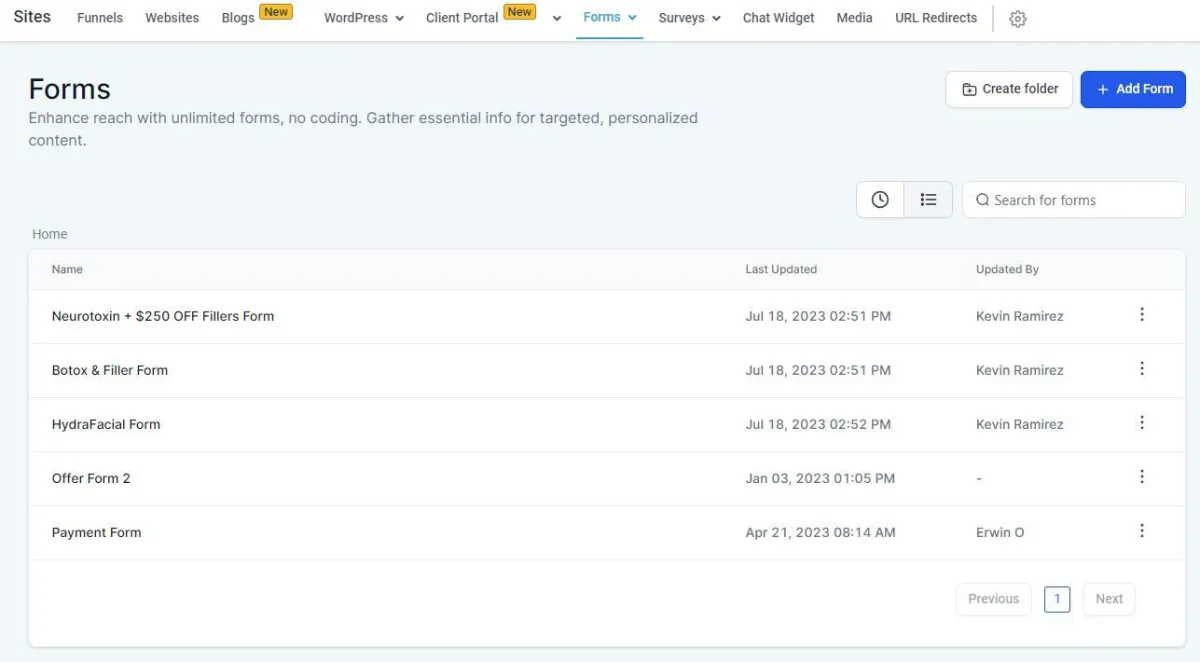
Forms
Forms can be used for many things such as a 'Contact Us' on a website or a lead capture form on a funnel landing page. They can be used on HighLevel built items or even integrated on things outside of HighLevel as needed.
Create Folder:
Add Form: See next section for more detailed overview.
Edit Form:
Forms > Builder + Integration
To build a form, you will drag-drop form fields from the right sidebar onto the form in the middle of the page.
Standard Fields: These are the most common fields and are pre-built for your use. Drag and drop form fields onto the form to add them.
Custom Fields: If you need Custom Fields, you can click on 'Custom Fields' on the right sidebar, then click 'Create Custom Field', and walk through the steps to setup your Custom Field. Once created, then drag and drop it onto the Form.
Options: On the right sidebar is the 'Options' tab, this is where you control the Form name, what happens after the form is submitted.
Save Form: Be sure to click the 'Save Form' in the bottom right (on desktop computers) while editing your form so all changes are saved.
Form Integration: After your form is built and saved, you can integrate it in various ways.
Add to Funnel (in HighLevel): To add the form to a Funnel page within HighLevel, you will go to Sites > Funnels - click on the Funnel you wish to update. Click on the page you wish to add the Form to and open it. Use the editor to add a section or edit an existing section and click on the 'Add Item' button. A sidebar will display on the right, click on 'Form'. On the left sidebar, scroll down to the bottom to locate the field for choosing the Form - click on it and select the Form you just created (by name).
Add to Website (in HighLevel): To add the form to a Website page within HighLevel, you will go to Sites > Websites - click on the Website you wish to update. Click on the page you wish to add the Form to and open it. Use the editor to add a section or edit an existing section and click on the 'Add Item' button. A sidebar will display on the right, click on 'Form'. On the left sidebar, scroll down to the bottom to locate the field for choosing the Form - click on it and select the Form you just created (by name).
Add to Other Website (not in HighLevel): If you have a website hosted and managed elsewhere (not in HighLevel), you can click on the 'Integrate Form' button in the bottom right and then click 'Copy Embed Code'. Paste this code into the website page you wish to add the form -OR- send the code to your website manager to add to the website.
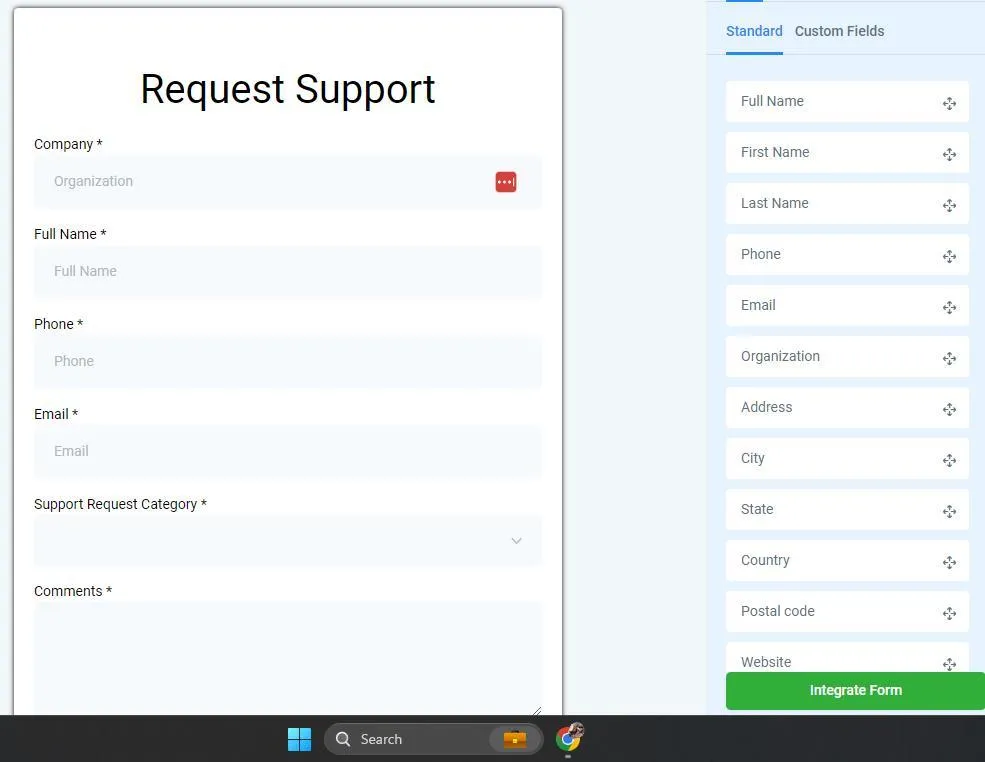
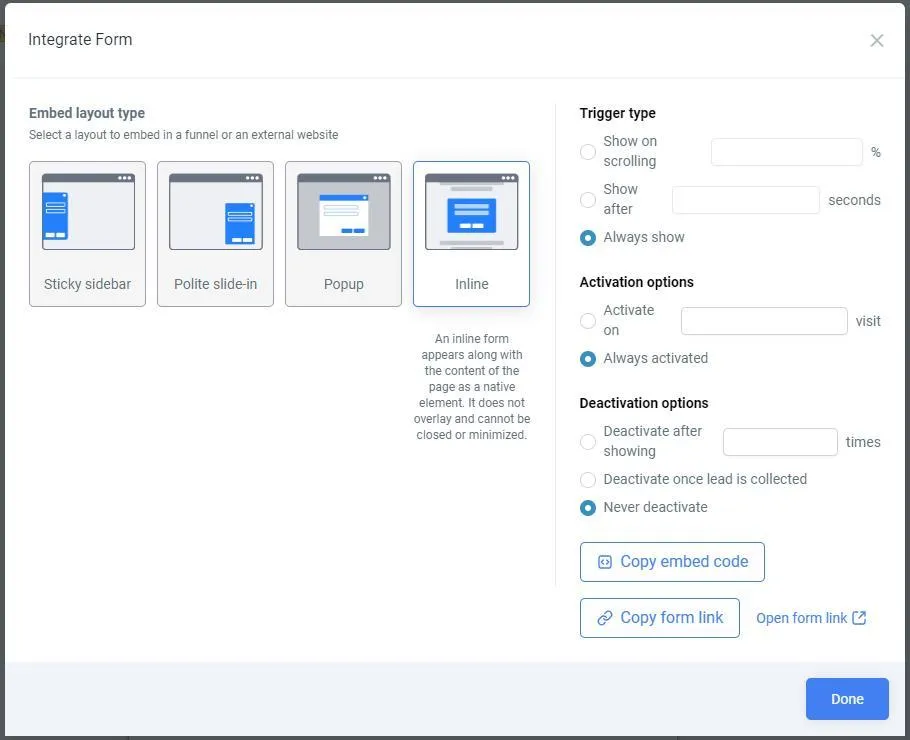
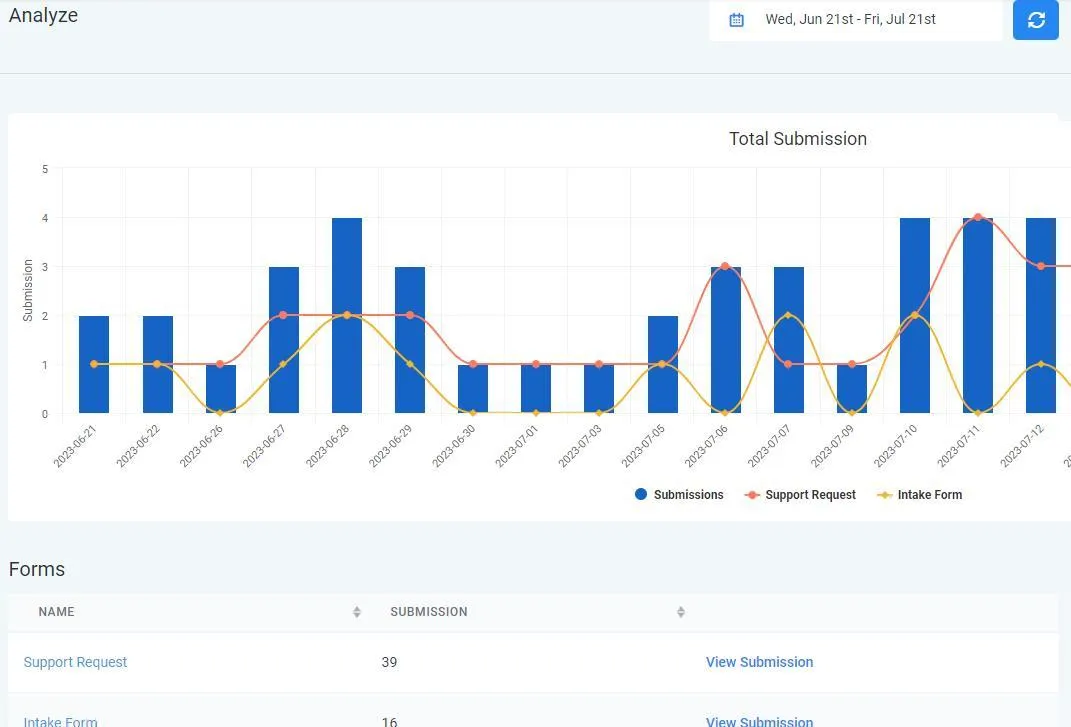
Forms > Analyze
On the Analyze tab you will be able to see total Form fills per form and can click on 'View Submission' to view the individual submissions of that form by person.
Forms > Submissions
The Form Submissions page is where all completed form information can be viewed individually.
On the left, you can view individual Contacts who have submitted the form. Click on the Contact's name to view the form submission information on the right.
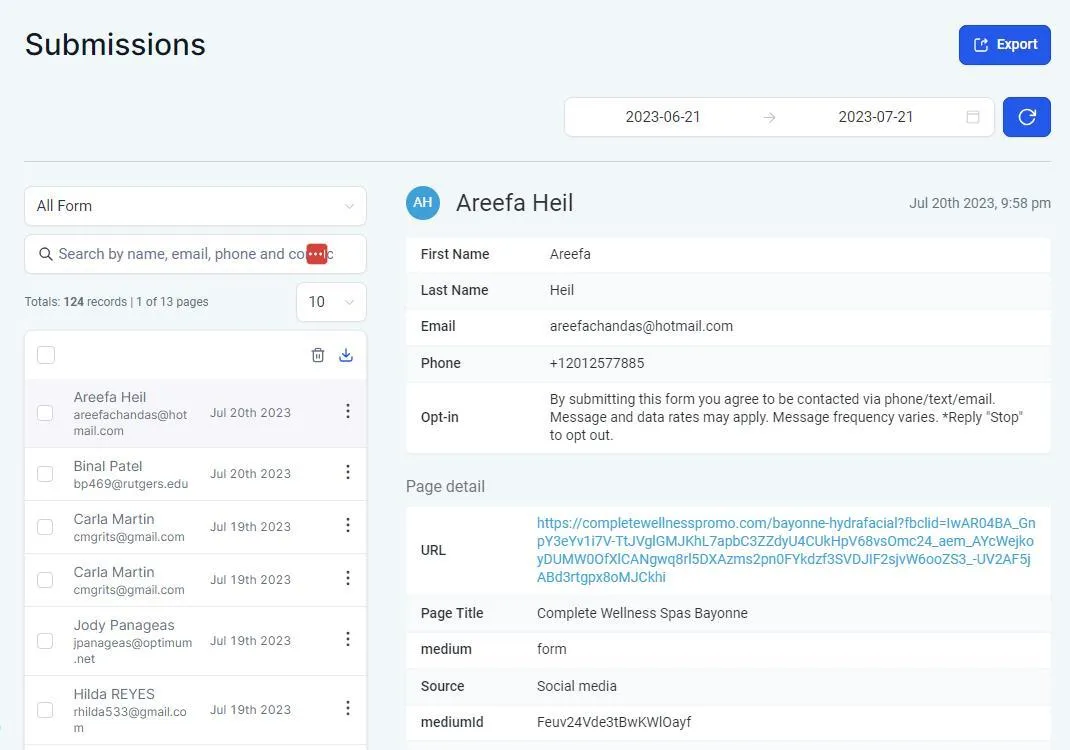
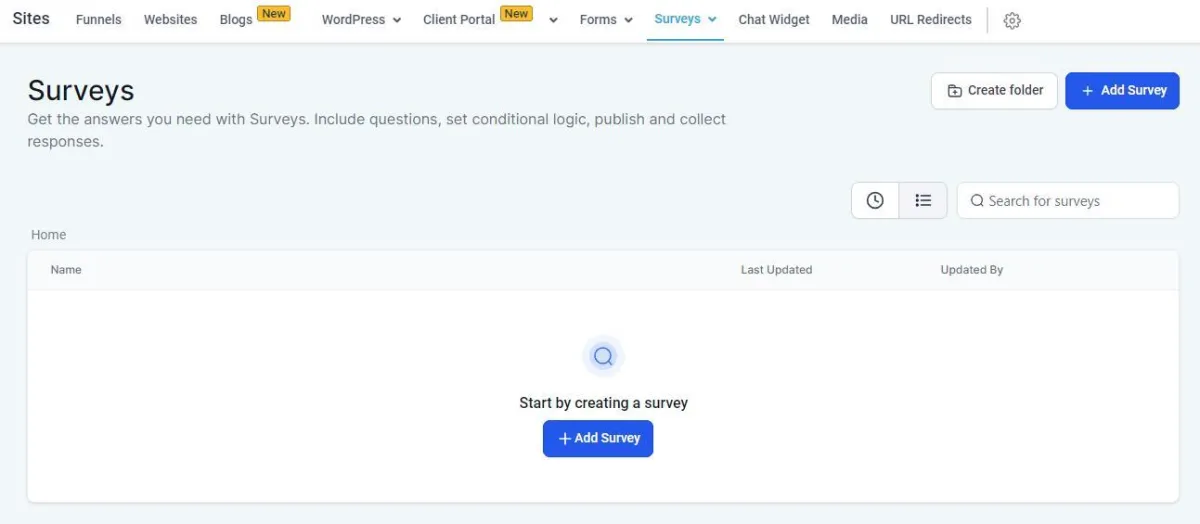
Surveys
Surveys are similar to forms in that you can collect information from individual Contacts. With Surveys, you can view the tallied data in the Analytics tab.
Build A Survey: To build a survey, it is very similar to Forms in that you drag and drop form fields onto the Survey. Save the Survey once done. Click on 'Integrate Survey' to get the embed code or other integration options.
Chat Widget
You can add a Chat Widget to any website or funnel, whether built in HighLevel or not.
The Chat Widget is for one-way communication only, meaning the customer can submit a message but the Chat feature does not allow two-way communication. All messages will go into the New Leads > Needs Attention pipeline.
If you are interested in live staffed two-way website chat, we offer it for $99/month and $25/conversation. Contact our team at [email protected] for more information.
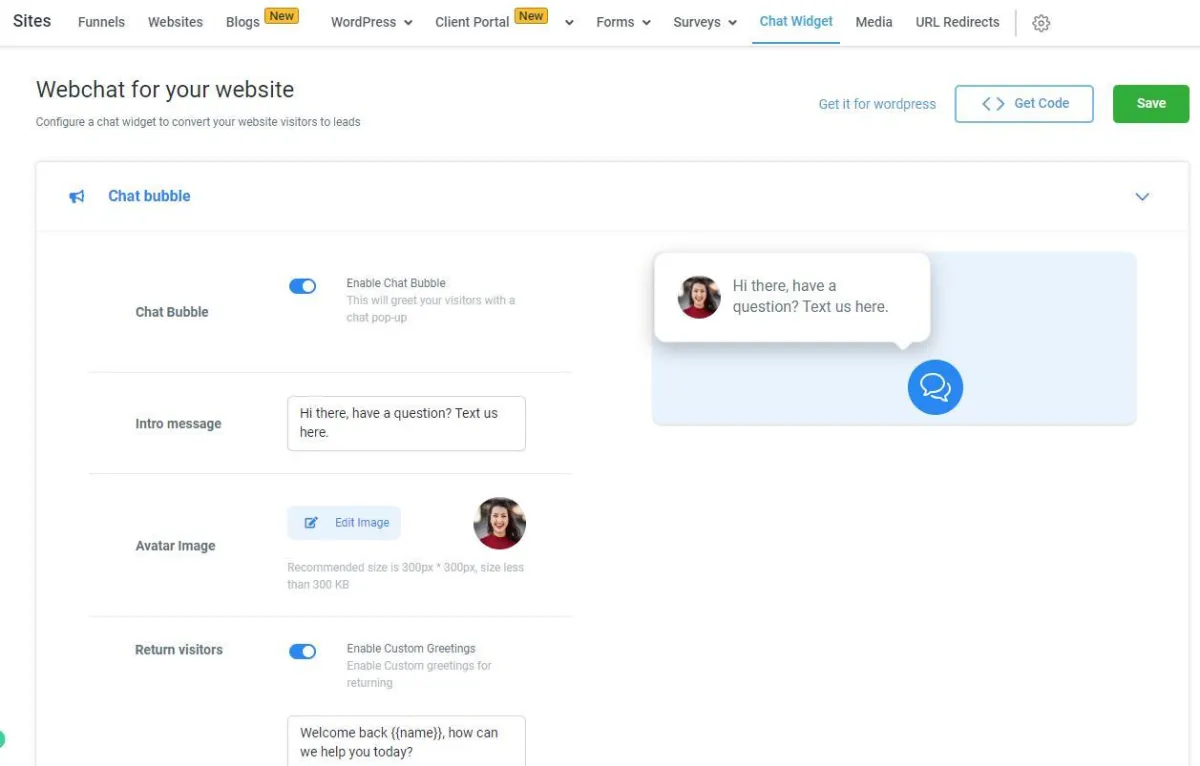
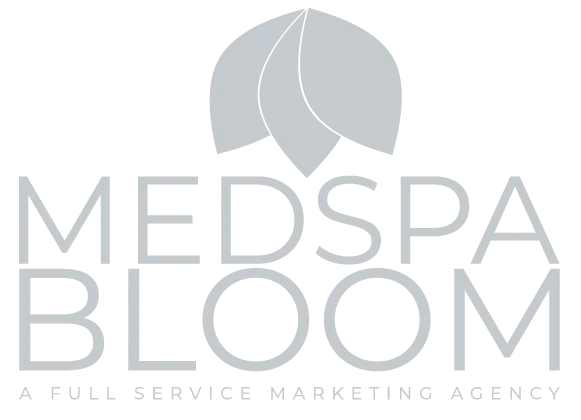
© 2024 MedspaBloom LLC - All Rights Reserved
