Setup Your Account
Follow These One-Time Steps to Setup Your Account
Overview
The following steps are necessary to fully setup your HighLevel account and optimize it based on how you work.
HighLevel is very customizable and as you learn the system you can continually update and optimize it as needed to suite your needs.
Please watch the Overview video and follow the steps below to complete setup and get the most out of HighLevel.
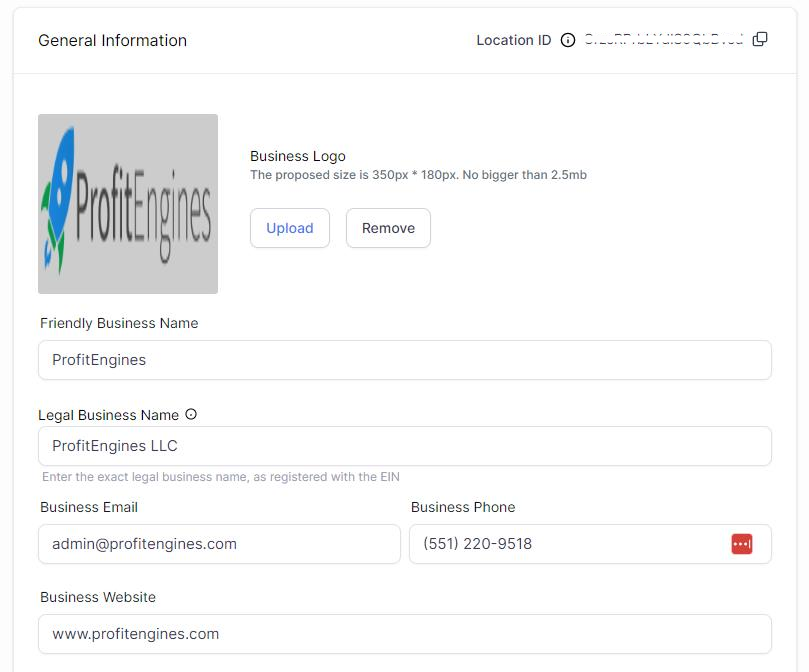
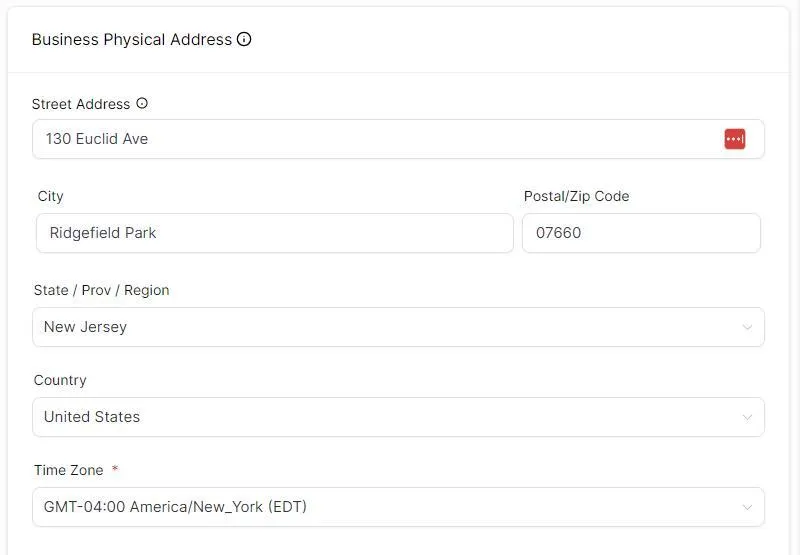
Business Profile
The Business Profile section allows you to update key pieces of your business's identifying features in HighLevel.
To get to the Business Profile:
Log into your HighLevel account
On the bottom left, click on Settings
On the left, click on Business Profile
Business Logo: Upload your logo so that it appears on communication with leads.
Friendly Business Name: What you would like to appear as in automated outreach to your leads
Legal Business Name: Your legal business name as reflected on your Federal EIN document. You need this to EXACTLY MATCH your EIN document. This will be used for your application / review / approval to use text message marketing.
Business Address: Your business address as reflected on your Federal EIN document. You need this to EXACTLY MATCH your EIN document - even if you have since moved. This will be used for your application / review / approval to use text message marketing. If it does not EXACTLY MATCH your EIN document then you may have trouble registering with the cellular companies to send text message marketing. We will cover this in the last step on this page.
Business Phone: The main office phone number for your business.
Business Website: The main company website URL (ex: https://www.company.com)
Integrations > Google
Google Integration allows you to view Google Ads Reporting, connect a Google Calendar, and connect the company's Google My Business page.
Go to the Settings section of HighLevel
On the left, click Integrations
Locate the Google box
Click "Sign in with Google"
Walk through the steps to connect your account
Make sure it's the account that is connected to all your business accounts (Ads, Calendar, Google My Business, etc)
If you have multiple Google accounts or your various Google items are under multiple accounts, you can click the "Sign in with Google" button to continue to connect additional accounts (as many as needed).
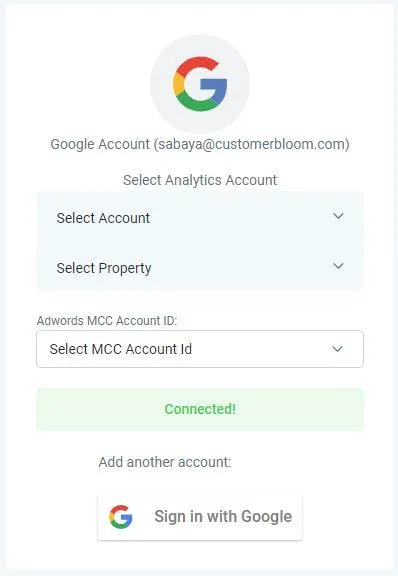
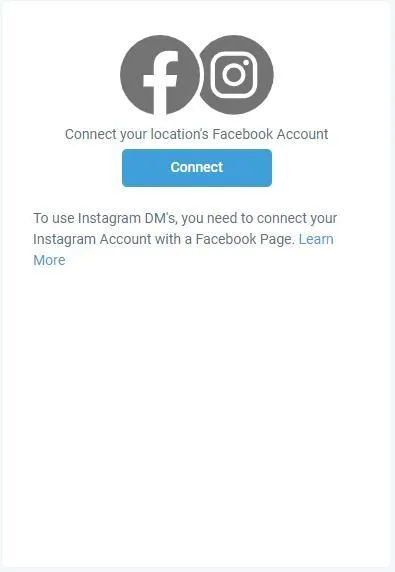
Integrations > Facebook
Facebook Integration allows you to view Facebook Ads reporting, utilize the Social Planner, connect your Instagram account, and easily connect lead forms and funnel in new leads from Facebook Ads.
Go to the Settings section of HighLevel
On the left, click Integrations
Locate the Facebook box
Click "Connect"
Walk through the steps to connect your account
Make sure it's the account that is connected to all your business accounts (usually your personal account, that then gives you access to your business account)
Integrations > Payment Systems
If you would like to utilize any payments within the HighLevel system, you can easily integrate Stripe, PayPal, Quickbooks, and other options.
Stripe is our recommended payment vendor since it integrates much more seamlessly with the system than the other options.
Go to the Settings section of HighLevel
On the left, click Integrations
Locate the Facebook box
Click "Connect"
Walk through the steps to connect your account
Make sure it's the account that is connected to all your business accounts (usually your personal account, that then gives you access to your business account)
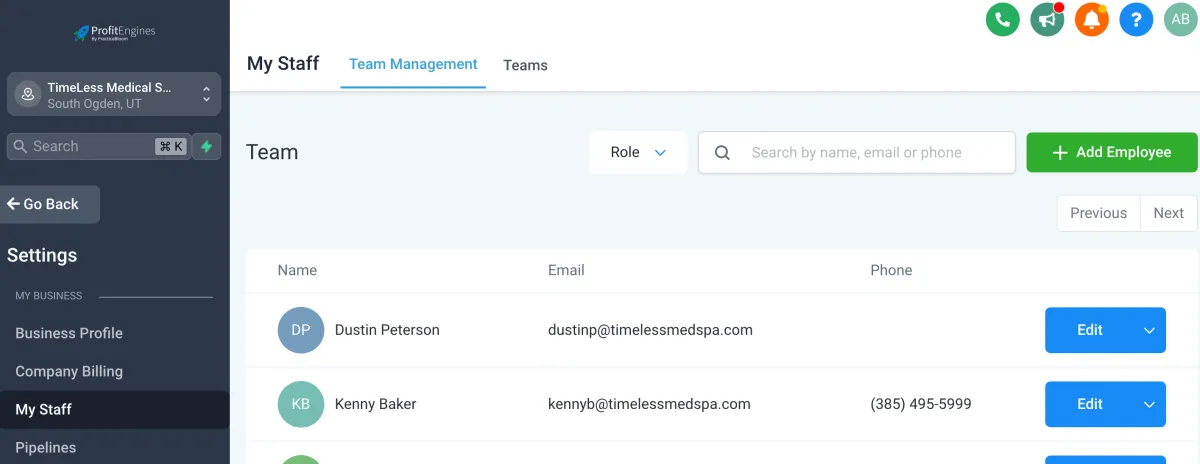
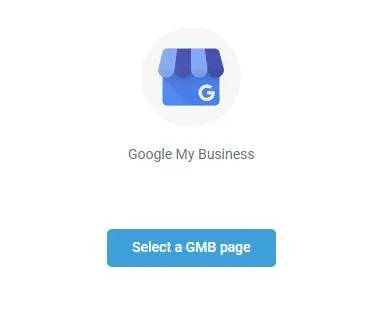
Integrations > Google My Business
If you connected your Google Account and your Google My Business profile for your company is also managed by that same account, you will be able to integrate your Google My Business for use with the Reputation feature to get more reviews and viewing reporting on the Dashboard.
Go to the Settings section of HighLevel
On the left, click on Integrations
If your Google Account is already connected, there will be a "Select a GMB Page" button in the Google My Business box - click it
Follow the connection steps to integrate your account
My Staff
The My Staff tab is where you can add members of your staff that need access to HighLevel.
Add Employee: Add a new employee to gain access to HighLevel.
Edit: Edit the employee's permissions in HighLevel, their information, their availability, etc.
Down Arrow: Delete an employee's access from HighLevel.
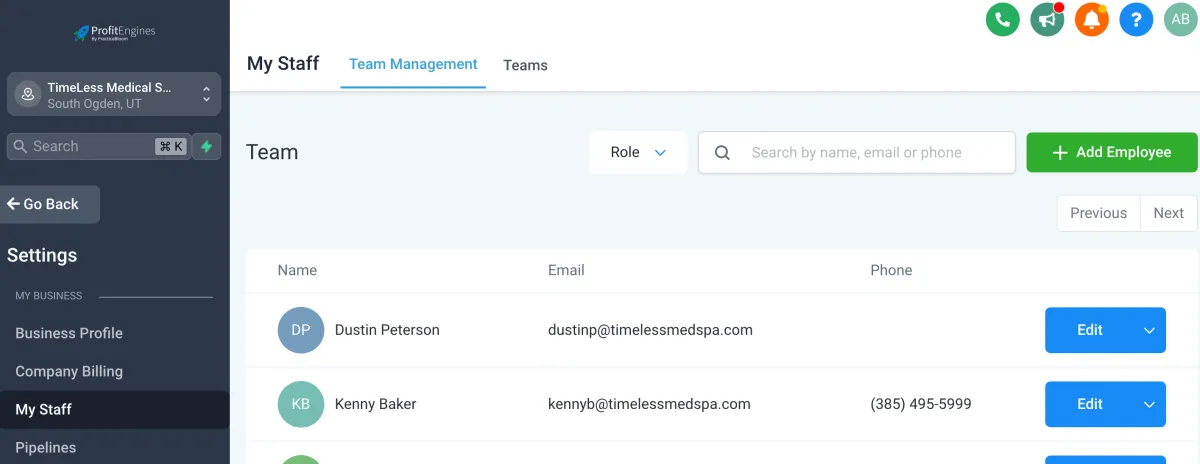
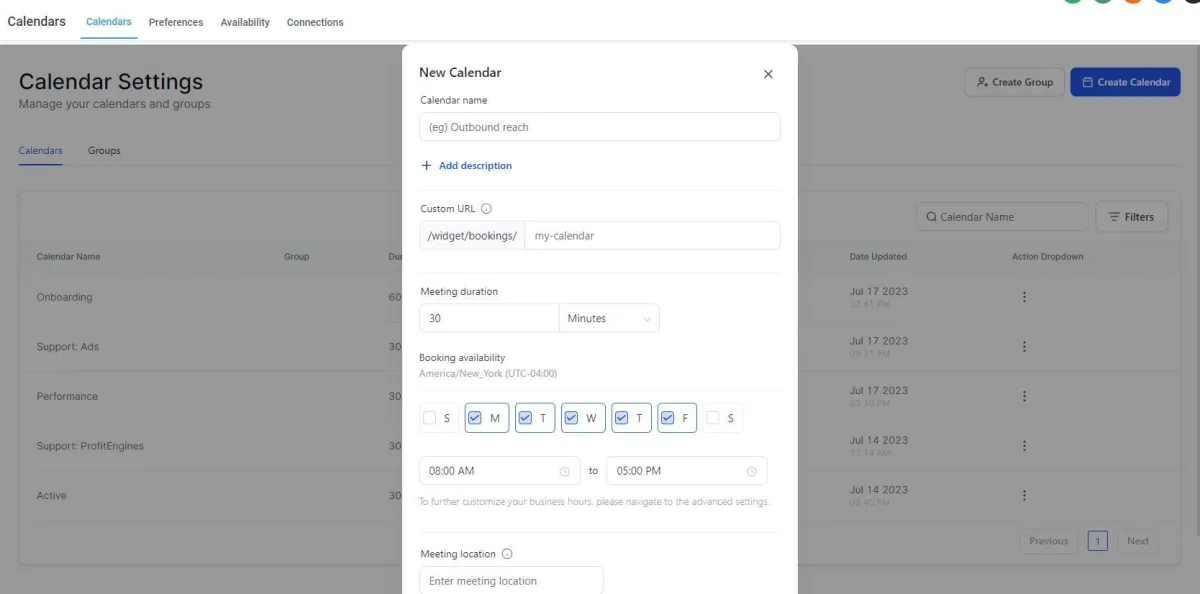
Calendars
If you would like to utilize the Calendar or online booking features in HighLevel, you will need to set up the Calendar.
Go to the Settings section of HighLevel
On the left, click on Calendars
Upper right, click on 'Create Calendar'
Walk through the steps to fully setup and customize the calendar as desired and needed
Custom Values
Using Custom Values helps make maintaining your HighLevelsystem easier and helps to future-proof it better.
Custom Values can be assigned to tags and tags can then be used in communications, workflows, and other areas of HighLevel. When you need to update a tag value, go to Custom Values, update that tag, and the updated value will be reflected throughout the system. It saves you from having to update every single item throughout the entire system if it was manually entered.
View / Update Custom Values:
Go to the Settings section of HighLevel
On the left, click on "Custom Values"
Update the default Custom Values with your company information
Create a new Custom Value:
Upper right, click "New Custom Value"
Enter the name
Enter the value
Click 'Create'
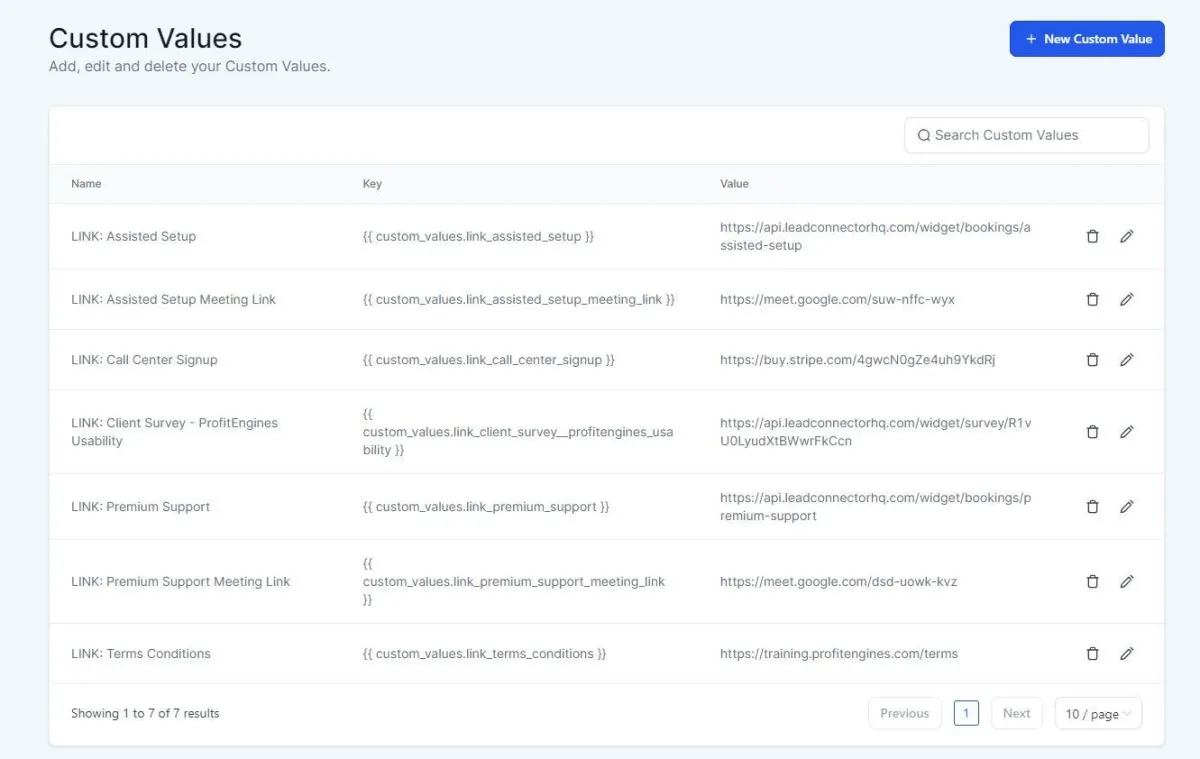
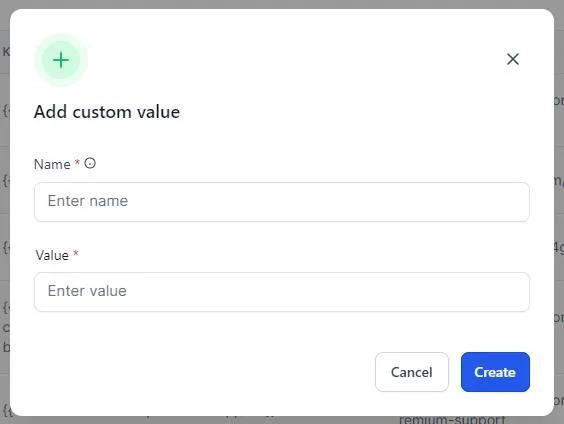
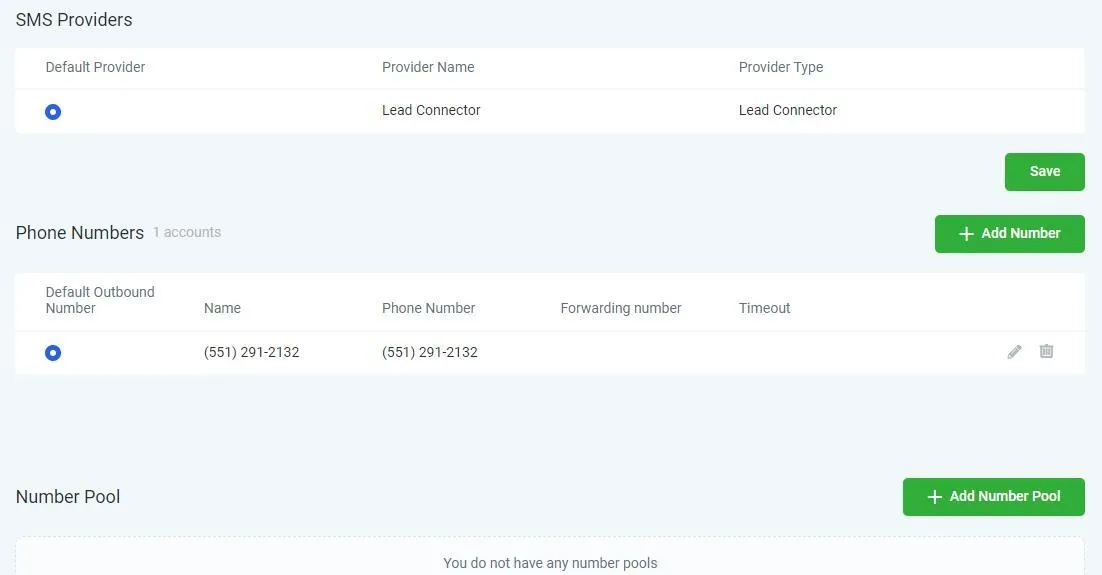
Phone Numbers
To utilize the built-in call reporting, call recording, and call tracking systems you will need to setup your tracking phone number. This number is tied to your HighLevelsystems and enables HighLevelto track and report accordingly.
Create Tracking Phone Number
Go to the Settings section of HighLevel
On the left, click Phone Numbers
On the right middle, click on "Add Number"
Enter your area code and select a phone number
Set your Forwarding Number (where it should forward calls)
Click Save
A2P Registration
If you would like to send any text messages for appointment reminders, marketing, or even two-way conversations via the HighLevelplatform you are required to complete A2P Registration.
This is NOT a HighLevelrequirement.
This is a cell phone carrier requirement (Verizon, T-Mobile, etc).
You will have to do this regardless of what software you use to send text messages.
HighLevelmakes the registration process easier by building in the registration forms into the software - but this is NOT a HighLevelprocess.
Please complete the "Business Profile" step above BEFORE continuing. It is imperative that your Business Profile match your Federal EIN document EXACTLY before submitting your application.
To Complete A2P Registration:
Go to the Settings section of HighLevel
On the left, click on Phone Numbers
At the top there is a red banner with a "Start Now" button
Click the "Start Now" button Or go to Trust Center Tab
Click the "A2P Registration" option
Follow the prompts and the process
Fees required and will vary
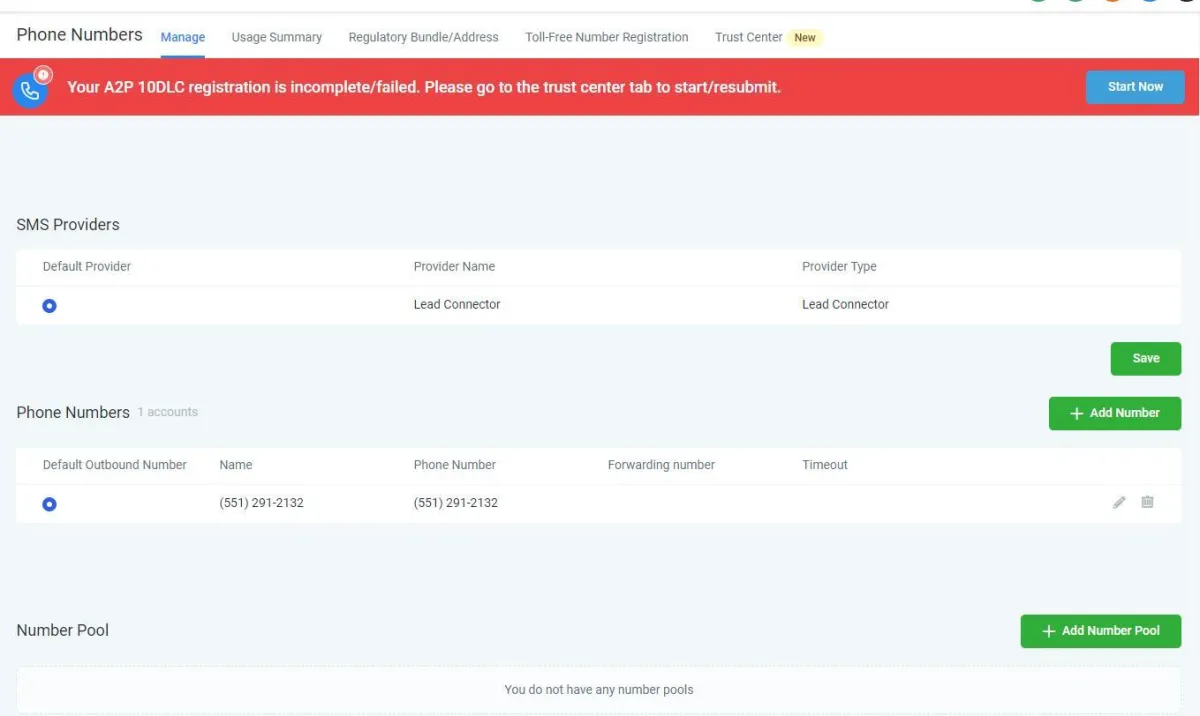
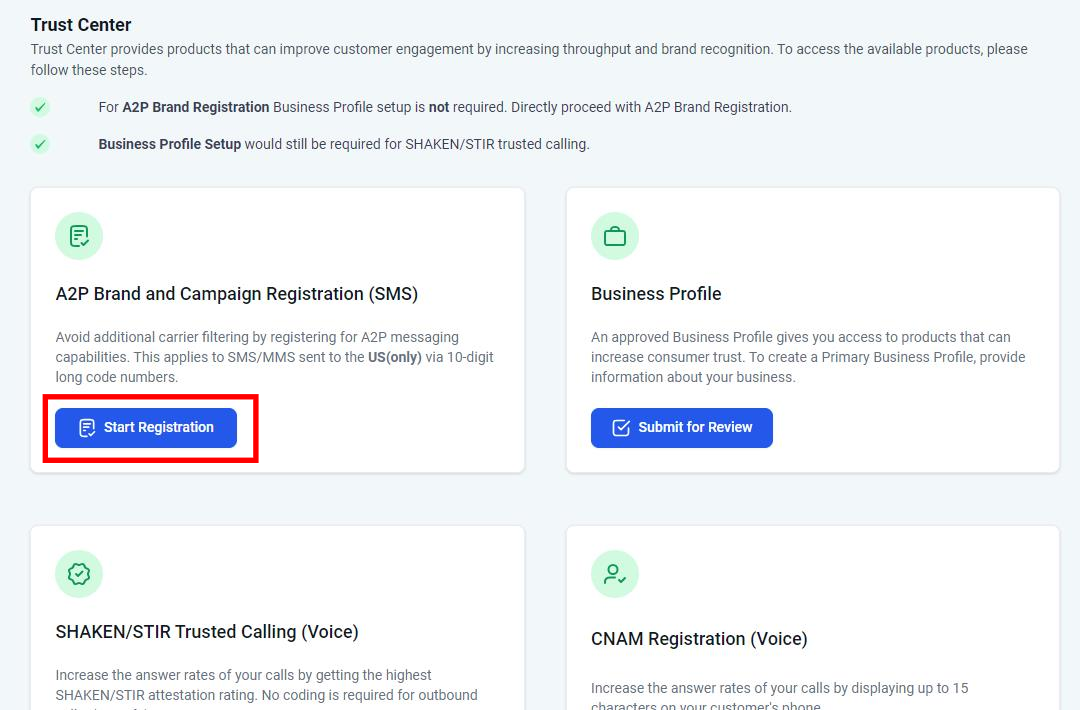
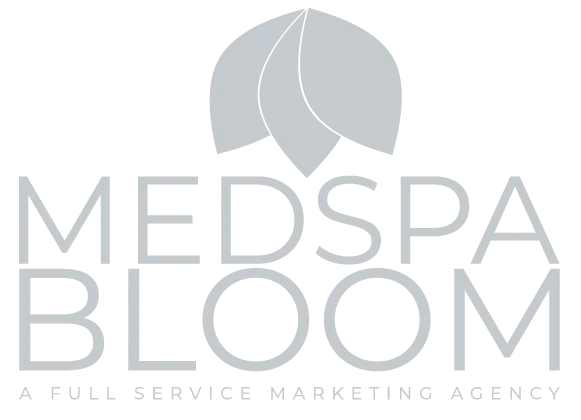
© 2024 MedspaBloom LLC - All Rights Reserved
