Opportunities
Learn All About the Dashboard
What Is It?
The HighLevel Opportunities feature is where you can view and manage leads and converting them to purchasing customers.
The Opportunities activity is a combination of both automated and personal follow-ups and communication in order to convert as many leads as possible into purchasing customers.
Watch the video to see an overview of the Opportunities feature and view details about the individual features in the Opportunities section by reading through the descriptions below.
Opportunity Pipelines
Pipelines are a way to visually see where leads are at in their journey from New Lead to Paying Customer.
You can have unlimited Pipelines within HighLevel and customize the Stages within each of those Pipelines.
Examples for some common uses of Pipelines:
New Leads
Locations
Services
Account Onboarding & Management
Team Onboarding & Management
View Pipelines
When viewing Opportunities, you will be taken to the first (alphabetical) Pipeline by default. To select a different Pipeline, use the dropdown selector in the upper left (on desktop computer) - see screenshot with red area outlined.
Add New Pipeline
At top, click on "Pipelines". Then, click the green "Create new pipeline" button in the upper right (on desktop computer). Name your Pipeline and add the Stages (columns) you want in your Pipeline.
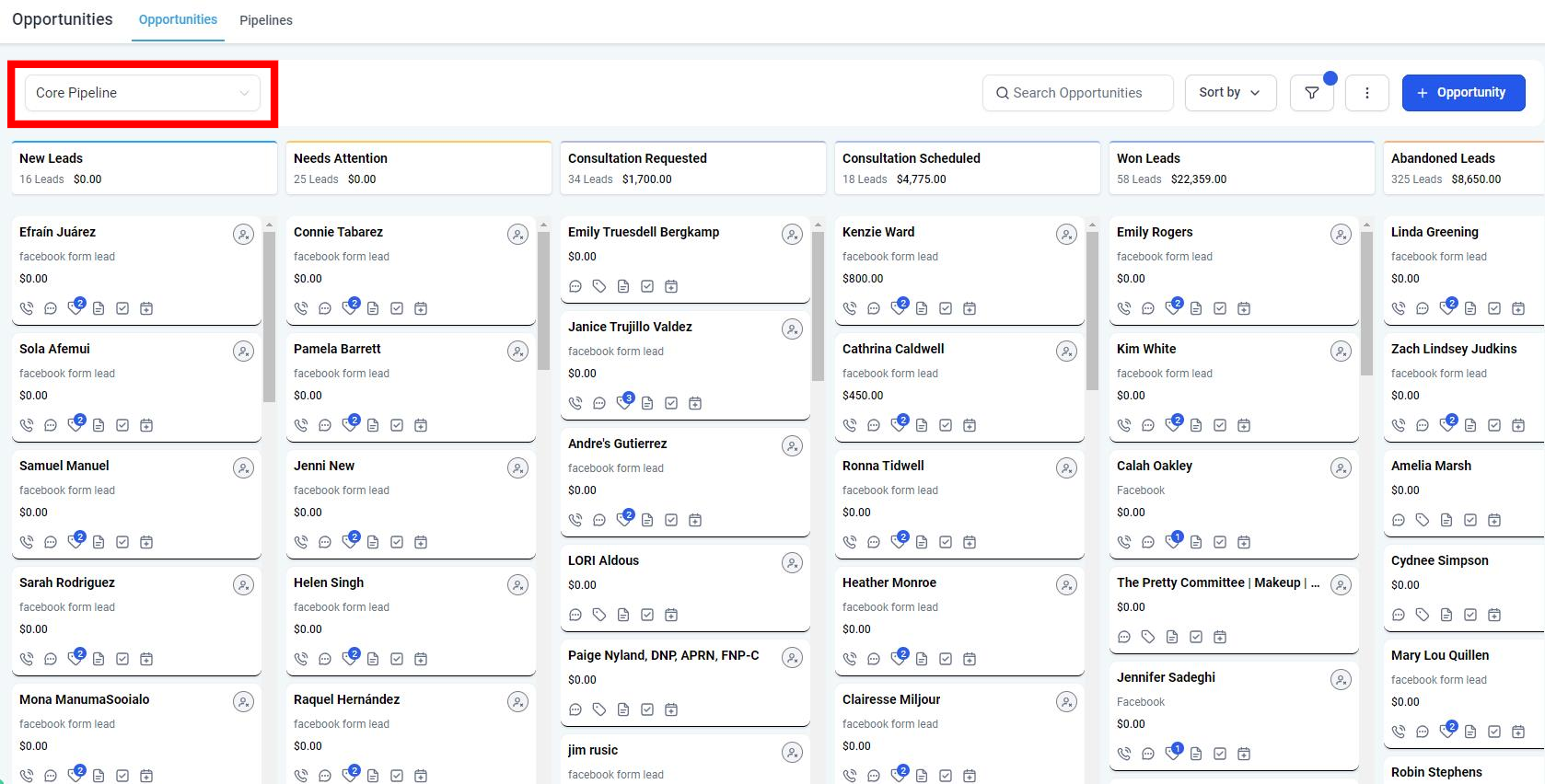
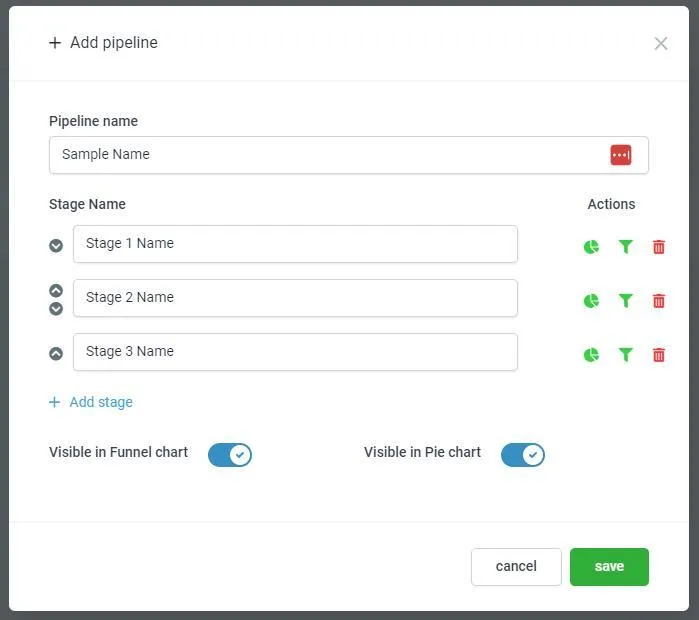

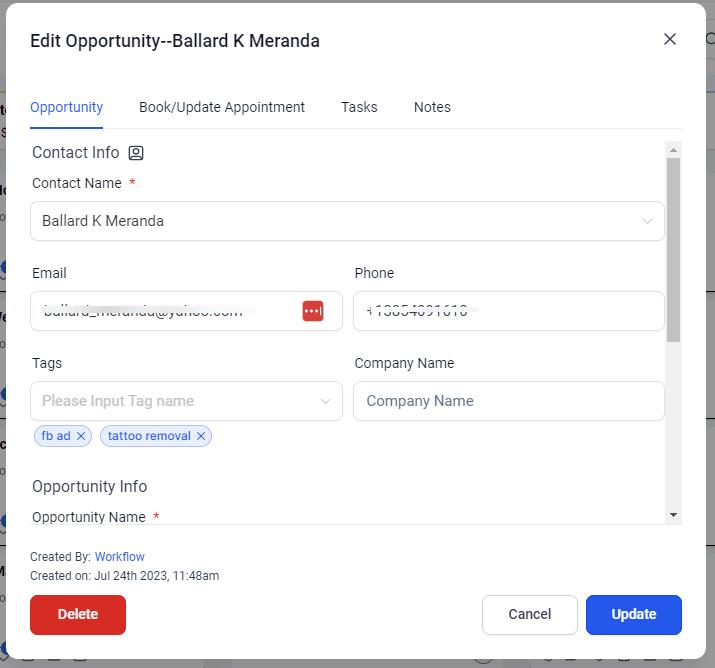
Quick View
There are multiple ways to view Contact details from the Opportunities feature. For the Quick View, click on the whitespace of the lead card and a popup will appear with basic information about the lead.
Opportunity: View Contact name, email, phone, tags, company, etc. You can also update the Contact's Pipeline, Pipeline Stage, Status, Lead Value, Owner (assigned to), and Source.
Book/Update Appointment: If you have a Contact visiting in person or on a call, you can use the Book/Update Appointment to schedule, reschedule, or cancel their appointment (if using HighLevel booking system or two-way synced booking system).
Tasks: If there are any Tasks related to this Contact or you need to create a Task, you can do so from the Task view.
Notes: If there are any Notes related to this Contact or you need to create a Note, you can do so from the Note view.
Full Profile View
For a more robust view of the Contact, you can click on the name of the Contact to view their full profile.
Won: If a Contact purchases, mark them as Won AND make sure to update the Value to whatever amount they spent so you can track ROI on your marketing efforts.
Lost: If a Contact engaged or came in for an appointment but chose not to purchase for any reason, mark them as Lost.
Abandoned: If a Contact had no further engagement after coming in as a new lead, usually after a designated amount of time (ex: 10 days), then mark them as Abandoned.
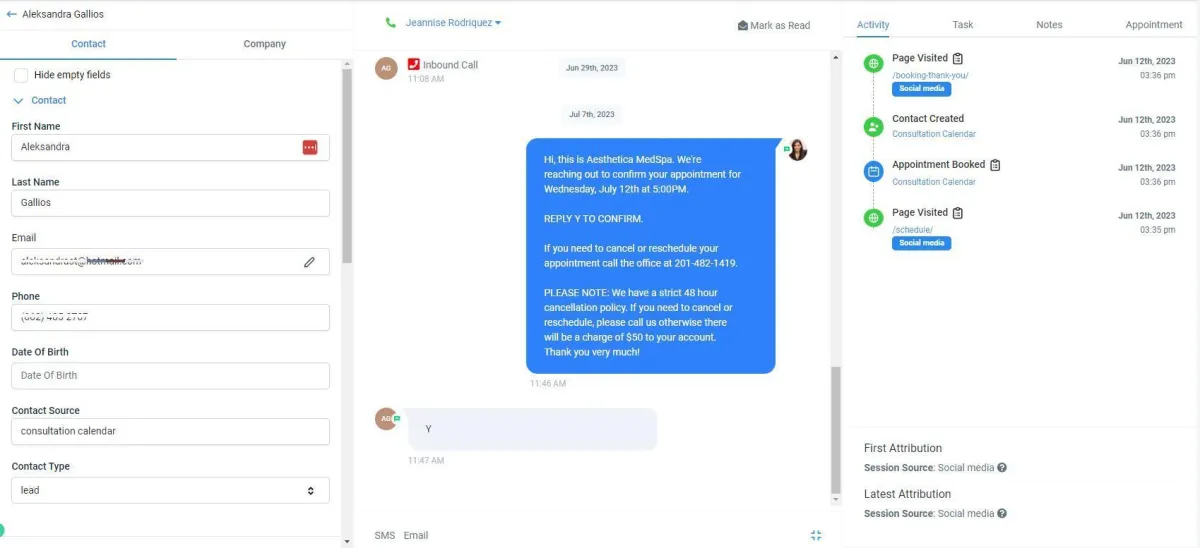
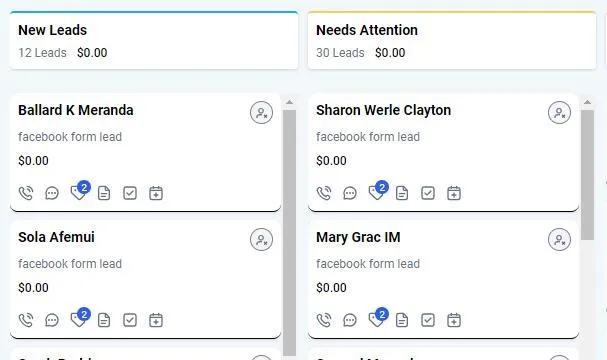
Update Stage:
Manual vs Automated
There are multiple ways to manage Leads (or Contacts) within a Pipeline and you can choose to do this via manual actions or automated actions.
Manual: Click and hold on a Contact lead card, drag it to the Stage (column) you want it in and release the click.
Automate: Create a Workflow that the Trigger detects the desired action and then automatically moves the Contact lead card to the desired Stage (column).
Example: Contact replies to an email or text message, setup Workflow to detect reply and set Action to Update Opportunity and move it to the 'Needs Attention' Stage (column)
Won · Lost · Abandoned
Contacts within the Opportunities feature can have their Status updated to Won, Lost, or Abandoned.
Won: If a Contact purchases, mark them as Won AND make sure to update the Value to whatever amount they spent so you can track ROI on your marketing efforts.
Lost: If a Contact engaged or came in for an appointment but chose not to purchase for any reason, mark them as Lost.
Abandoned: If a Contact had no further engagement after coming in as a new lead, usually after a designated amount of time (ex: 10 days), then mark them as Abandoned.
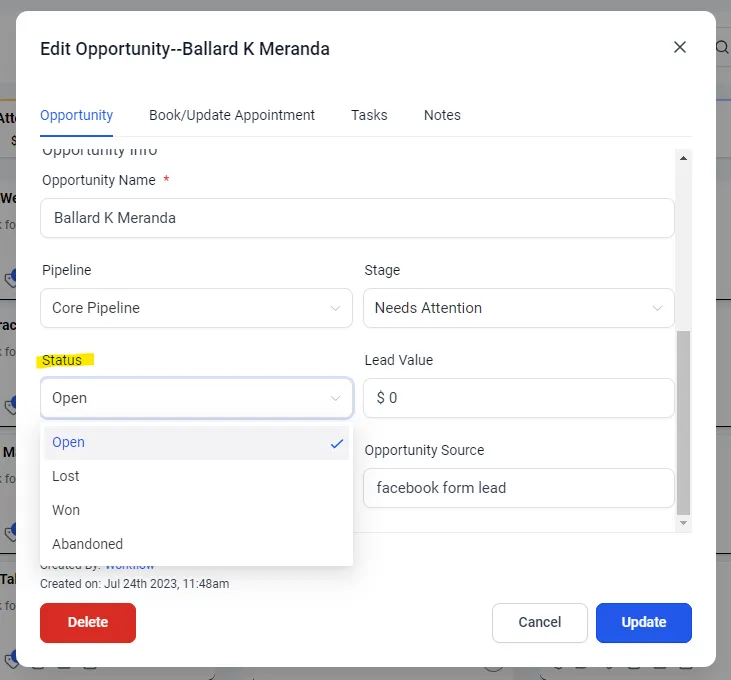
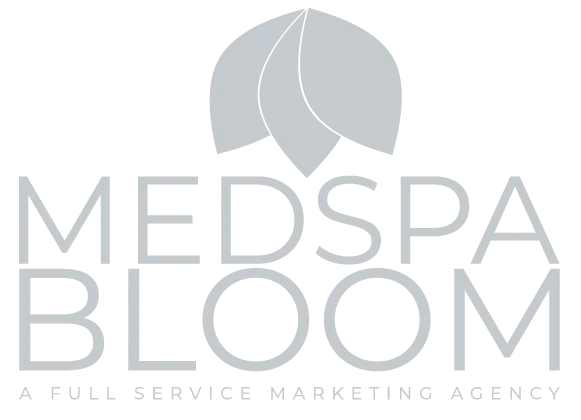
© 2024 MedspaBloom LLC - All Rights Reserved
