Marketing
Learn All About the Marketing
What Is It?
The HighLevel Marketing feature is where you can manage a lot of your online marketing all in one place.
The Marketing feature has social media planner, email marketing, templates, trigger links, and affiliate management.
Watch the video to see an overview of the Marketing feature and view details about the individual features in the Marketing section by reading through the descriptions below.
Social Planner
The Social Planner allows you to connect your Facebook, Instagram, Twitter, LinkedIn, TikTok, and Google My Business accounts so that you can plan, create, and schedule posts directly from HighLevel.
New Post: To create a new post, click the 'New Post' button in the upper right (on desktop computers). You can manually create a single post, bulk upload a .csv file with multiple posts, use the Social Planner templates, or utilize the built-in Content AI.
Open Planner: The planner is a calendar view of the planned social media posts.
Settings: This is where you can add / edit / delete social media integrations for the Social Planner.
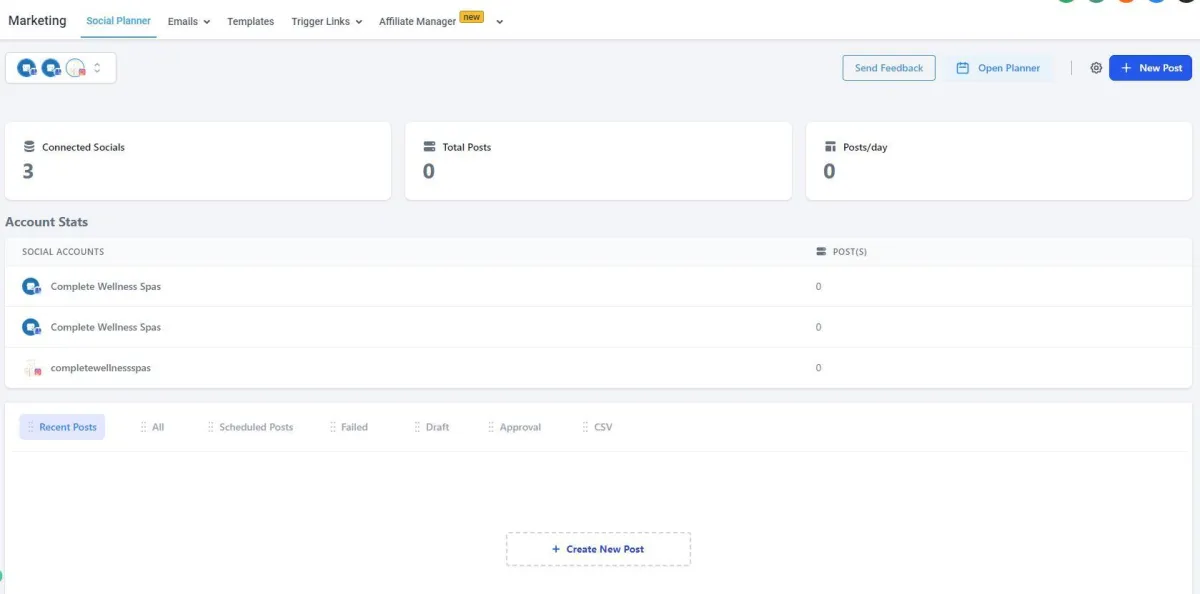
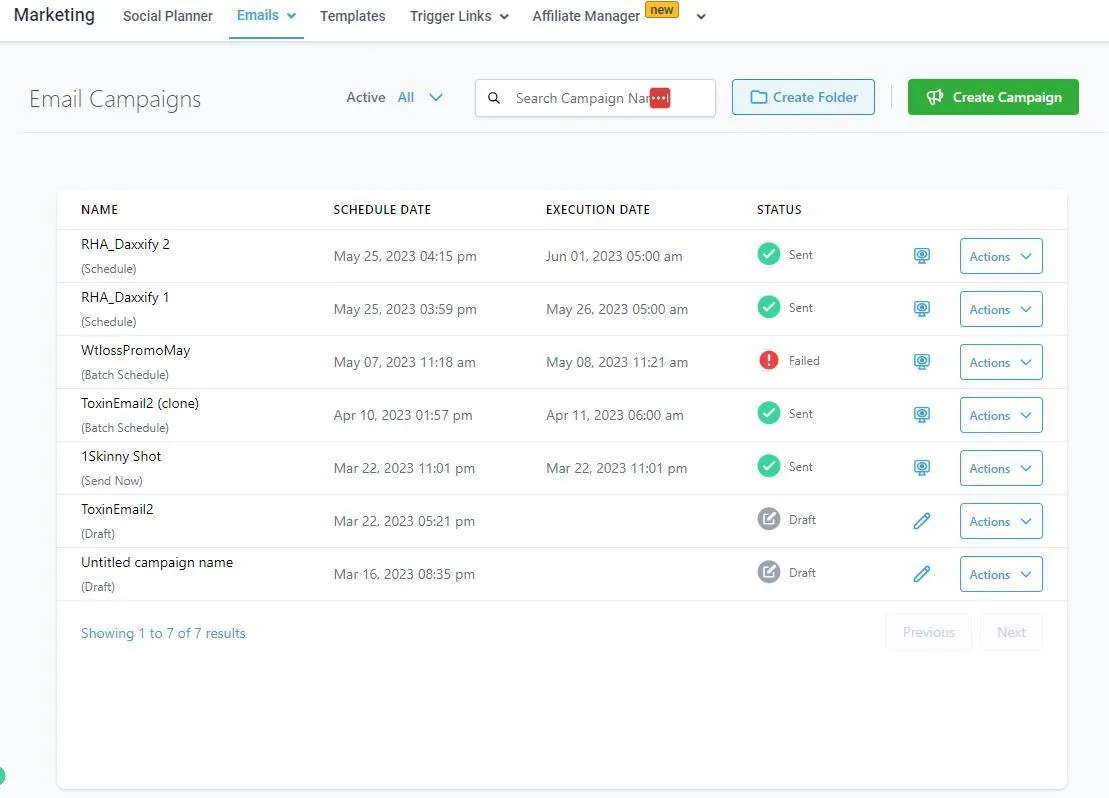
Emails
The Emails section is where you can manage your email marketing within HighLevel.
Create Campaign: If you would like to create a new campaign, click on the 'Create Campaign' button in the upper right (on desktop computer). You will be able to build from scratch or select a template, create your email body and message, select your contact list, and either send right away or schedule the message for a later time and date.
Create Folder: To organize your email campaigns, you can create folders by clicking on the 'Create Folder' button in the upper right (on desktop computers).
Search: If you have a lot of campaigns, using the Search function will make it easier to locate a specific campaign as needed.
Actions: For each campaign, there is a button to the right for 'Actions', this is where you can view details about that specific campaign, move folders, duplicate the campaign, archive the campaign, or delete the campaign.
Emails > Templates: If you would like to build a set email template with your company logo and branding, you can do that by clicking 'Email' at top and then clicking the 'Templates' option (in the dropdown).
Templates
The Templates section allows you to save pre-written messages to use in communication with Contacts. This is where you can save answers to frequently asked questions such as your location, hours, online booking link, information about services, etc. You can save the message in Email or Text Message format.
Add Template: To create a new Template, click on the 'Add Template' button in the upper right (on desktop computer).
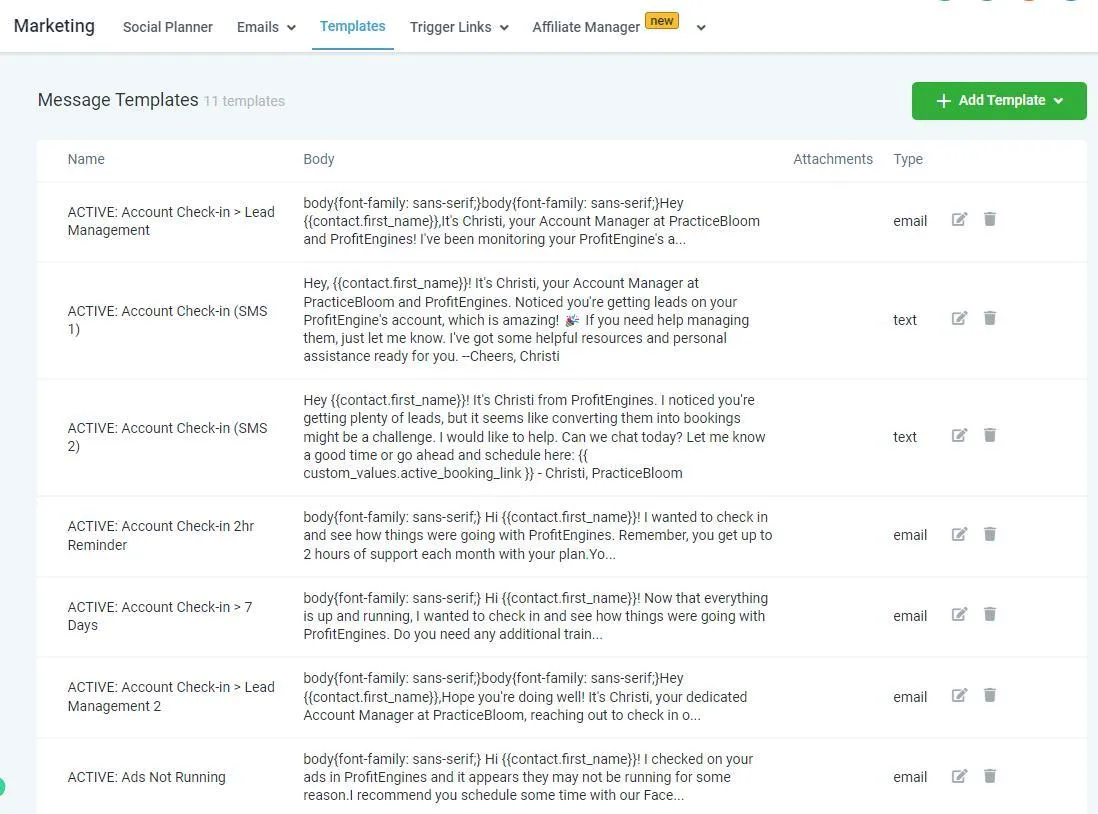
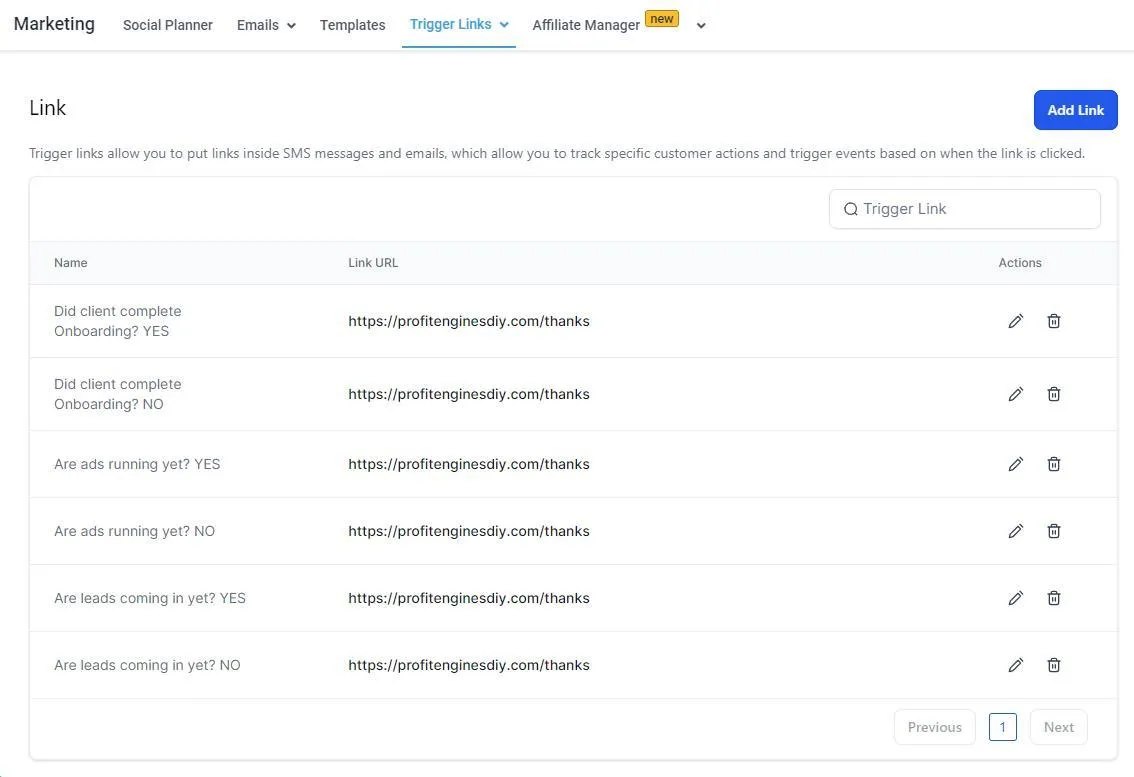
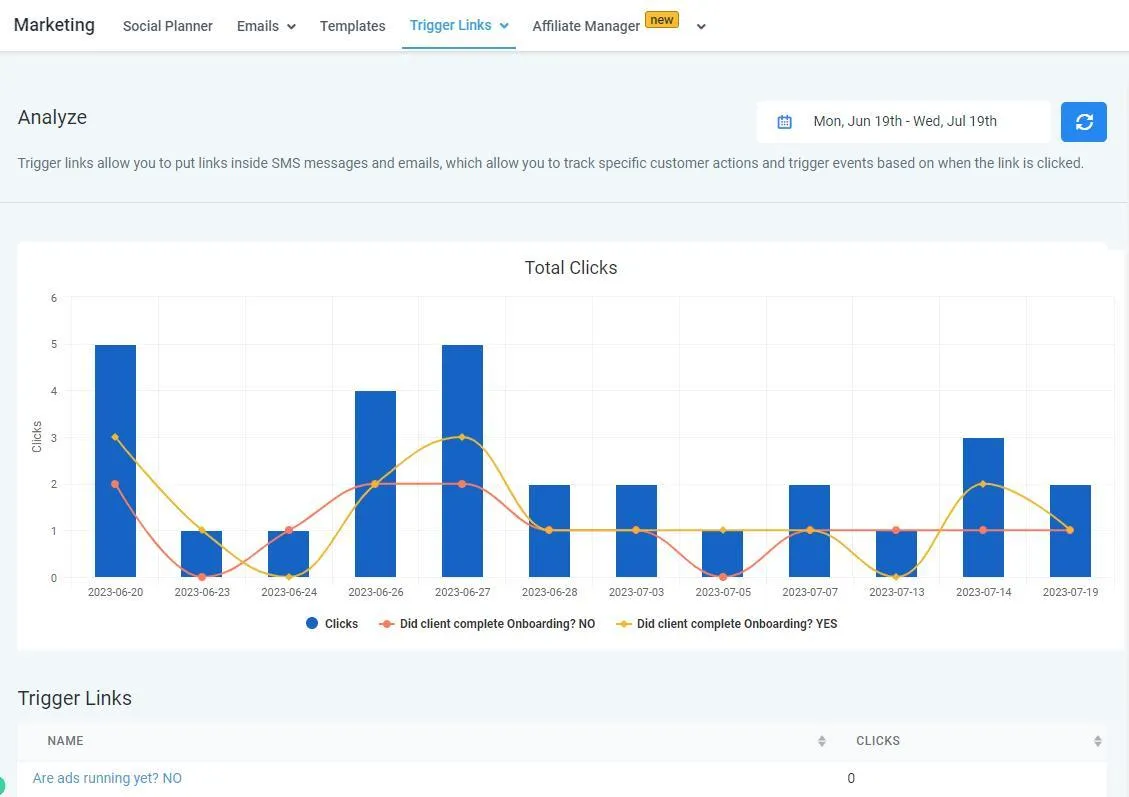
Trigger Links
Trigger Links are a valuable tool if you want to track and take action if someone clicks a specific link.
Ways to use Trigger Links:
Trigger Workflow if someone clicks a specific trigger link
Create a task if someone clicks a specific trigger link
Add a Contact to a Campaign or Workflow if they click a trigger link
.... and many more!
The uses for Trigger Links is near limitless and they work really well throughout the entire system.
To Add a Trigger Link: There will usually be a drop down for 'Trigger Links' for you to add a Trigger Link to the body of an email or text message - select the Trigger Link you would like to use.
Reports: You can also view analytics data of each Trigger Link to see how they are performing, at the top of the Marketing page click 'Trigger Links' > 'Analytics' to view reports.
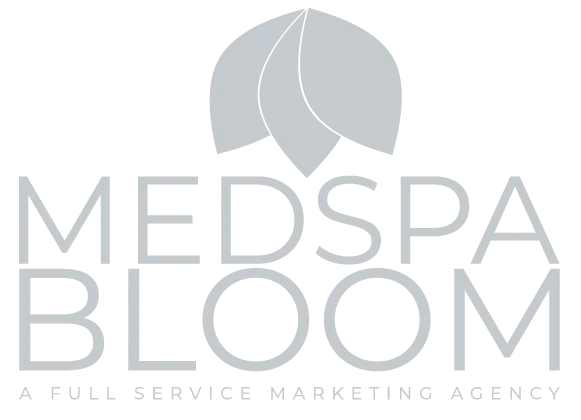
© 2024 MedspaBloom LLC - All Rights Reserved
