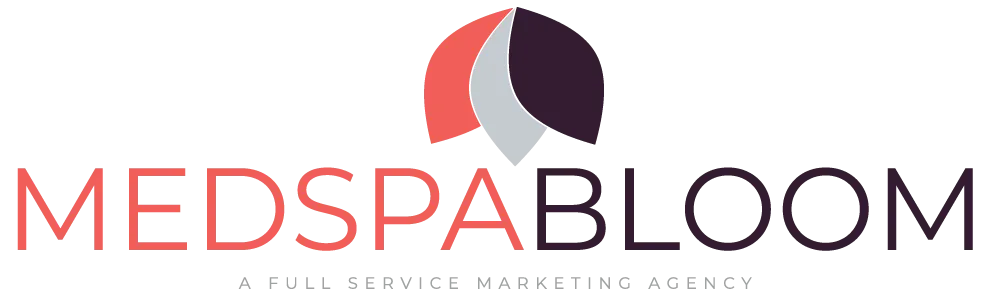Business Profile
Update Your Business Information
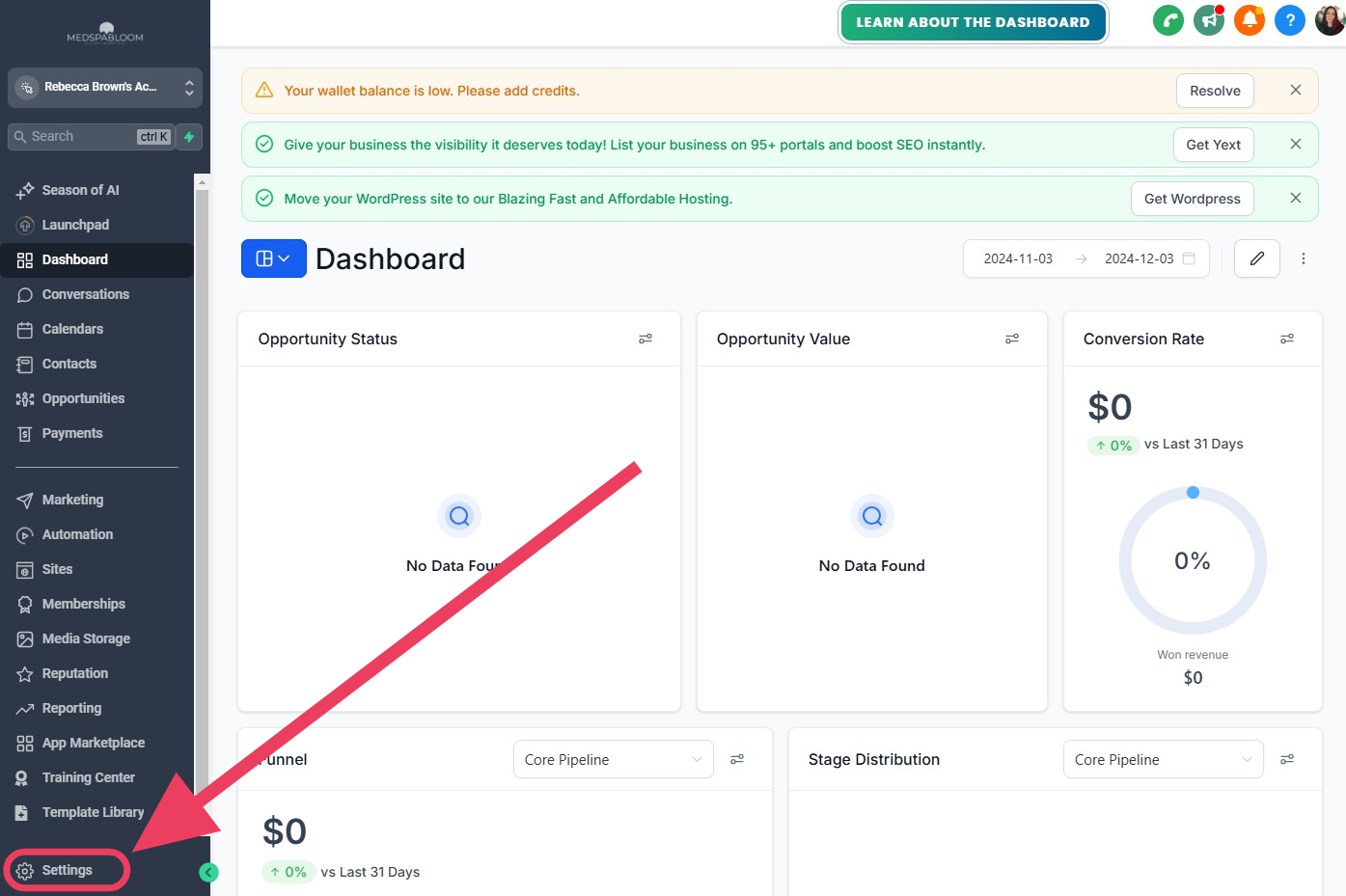
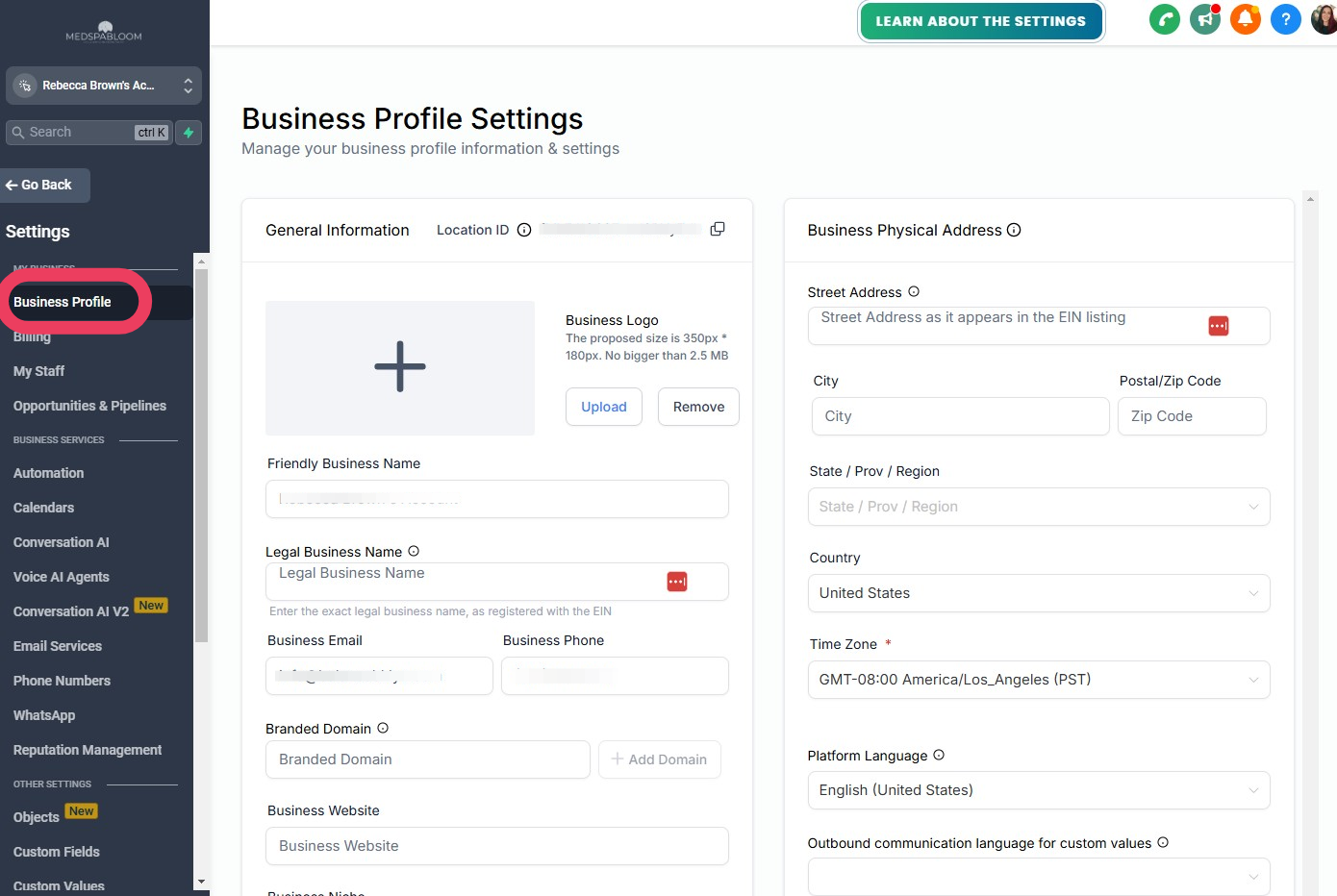
Step 1
Go To Business Profile Page
Starting at the Dashboard...
Far bottom left corner, click on "Settings"
Top right, click on "Business Profile"
Go to next step below...
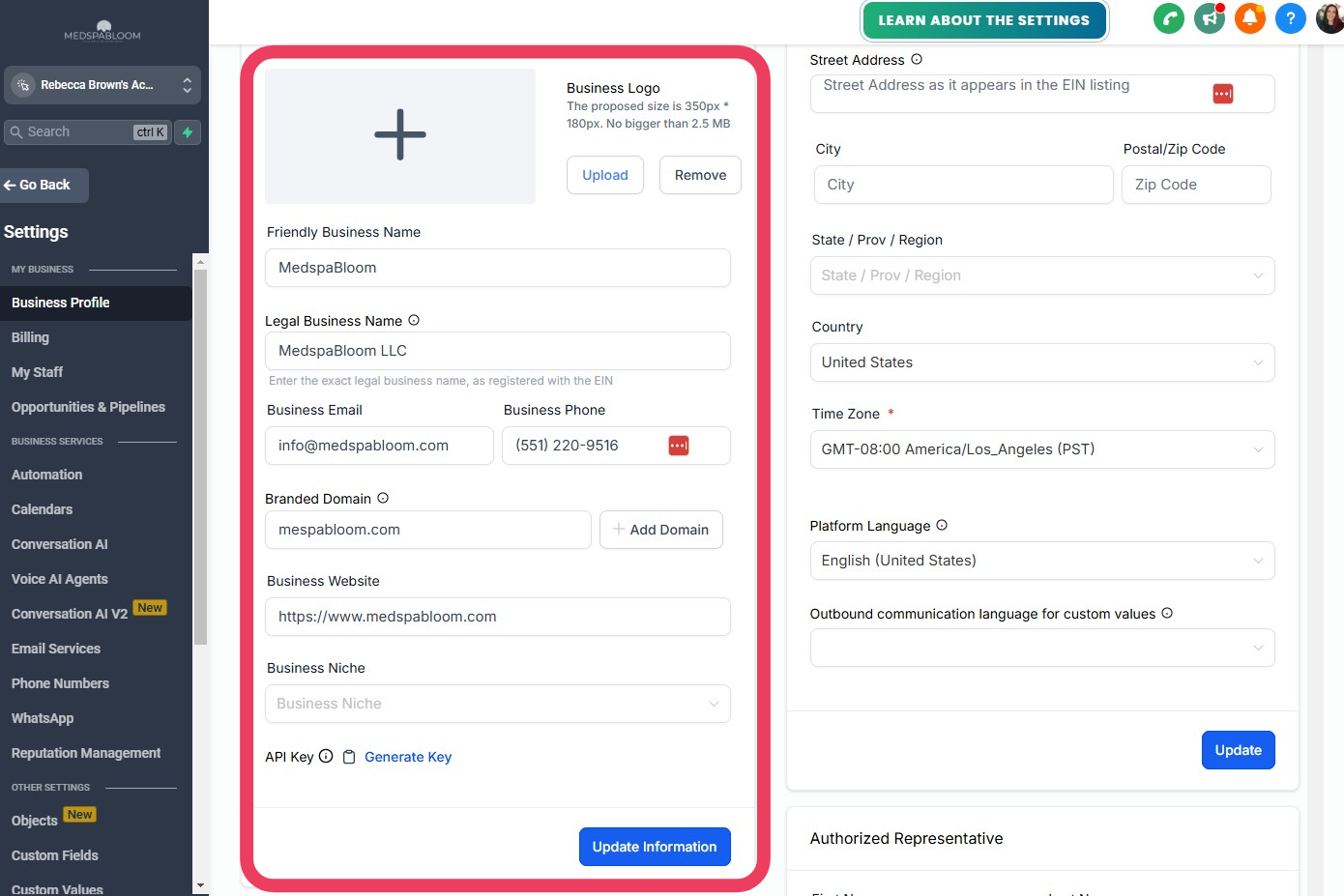
Step 2
Fill in 'General Information' Section
Follow these instructions exactly < Important!
Business Logo:
Click on the 'Upload' button
Select your logo file on your computer
Click 'Open' to upload it
Friendly Business Name:
Type in the way you want your business name to appear to customers.
Example: MedspaBloom
Legal Business Name:
Type in the way your business name appears on your IRS EIN filing letter (CP-575 form).
Example: MedspaBloom LLC
Business Email:
Enter your business email. This will be used for notifications of new leads and what appears to customers when communicating.
Business Phone:
Enter your business phone. This will be used for notifications and what appears to customers when communicating.
Branded Domain:
Enter your business website URL.
Example: medspabloom.com
Branded Website:
Enter your business website URL.
Example: https://www.medspabloom.com
Business Niche:
Optional
Click the BLUE "Update Information" button
Go to next step below...
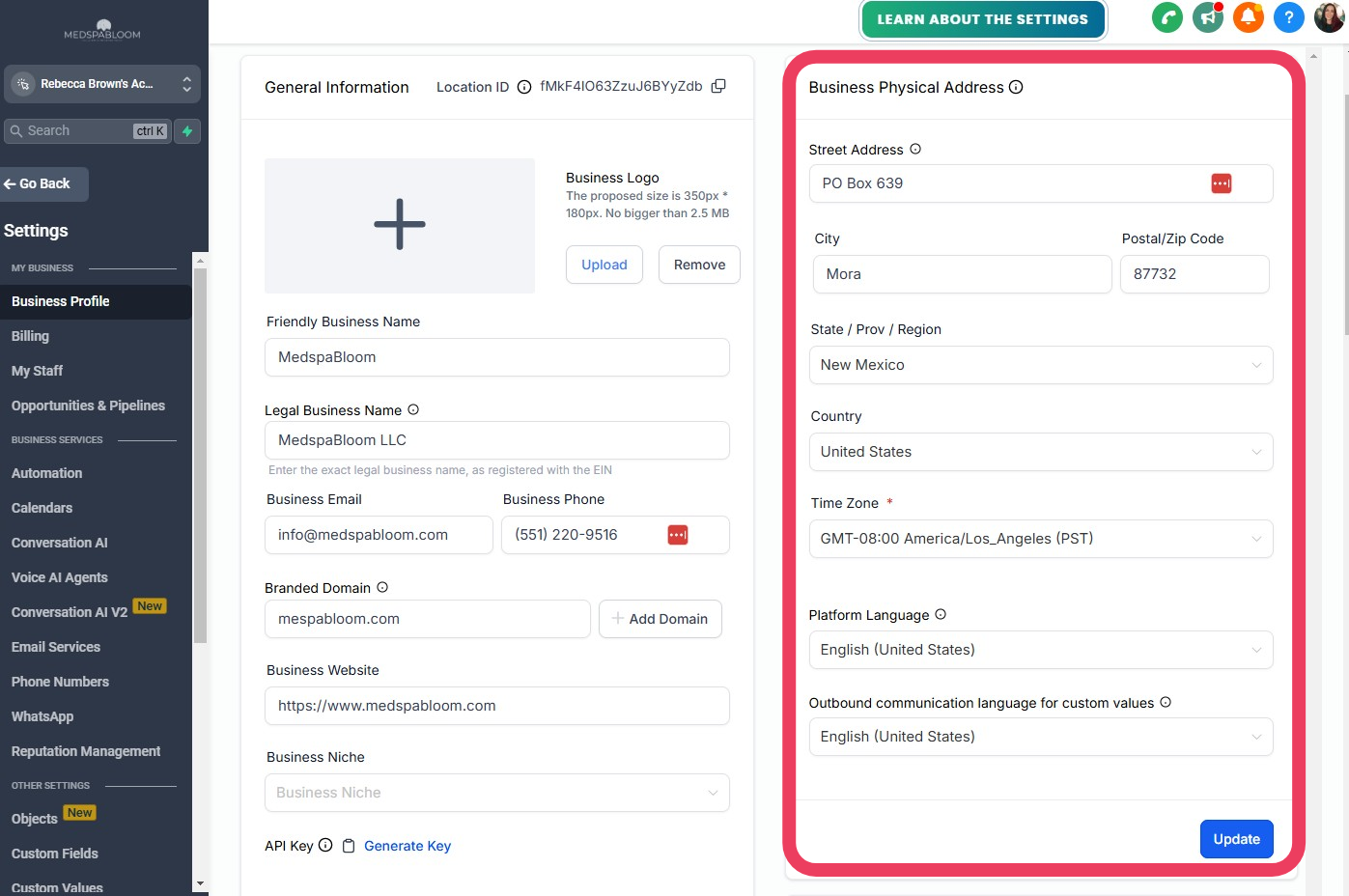
Step 3
Fill in 'Business Physical Address' Section
Follow these instructions exactly < Important!
THIS INFORMATION MUST MATCH YOUR IRS EIN LETTER EXACTLY >>>>> THIS IS ABSOLUTELY CRITICAL!!!!
Even if your IRS EIN letter has old / incorrect information on it - it MUST match it initially to verify and register your account
You can change it later once verified.
Fill in your business address to MATCH your IRS EIN letter exactly.
Select your correct Time Zone
Language selections optional
Click the BLUE "Update" button
Go to next step below...
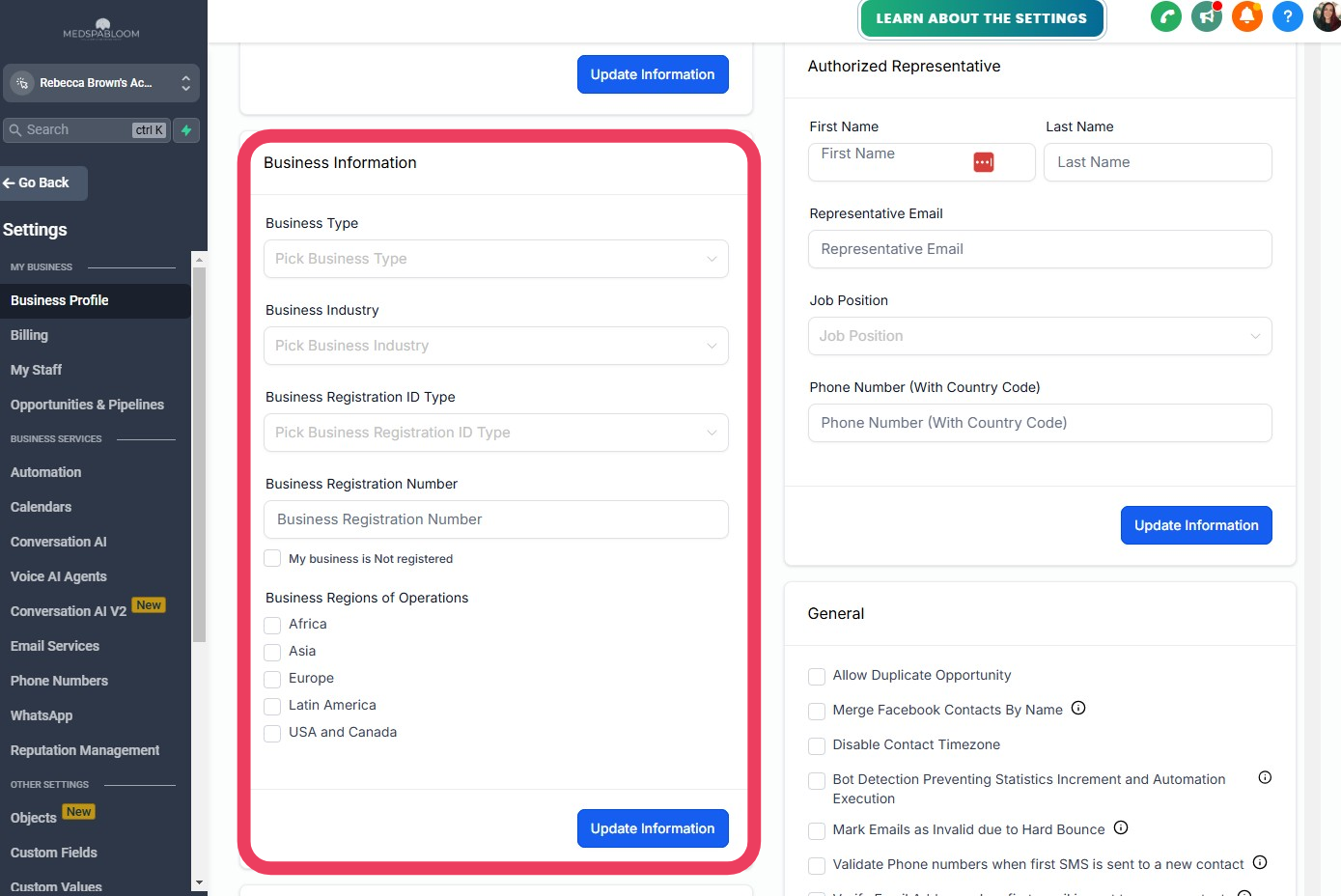
Step 4
Fill in 'Business Information' Section
Follow these instructions exactly < Important!
Scroll down to locate the "Business Information" section
Fill in your Business Type
Fill in your Business Industry
Select the correct Business Registration ID Type
Enter your Business Registration Number
If you have an IRS EIN letter, enter your EIN Number into this field
Click on the correct Business Regions of Operations
Click the BLUE "UpdateInformation" button
Go to next step below...
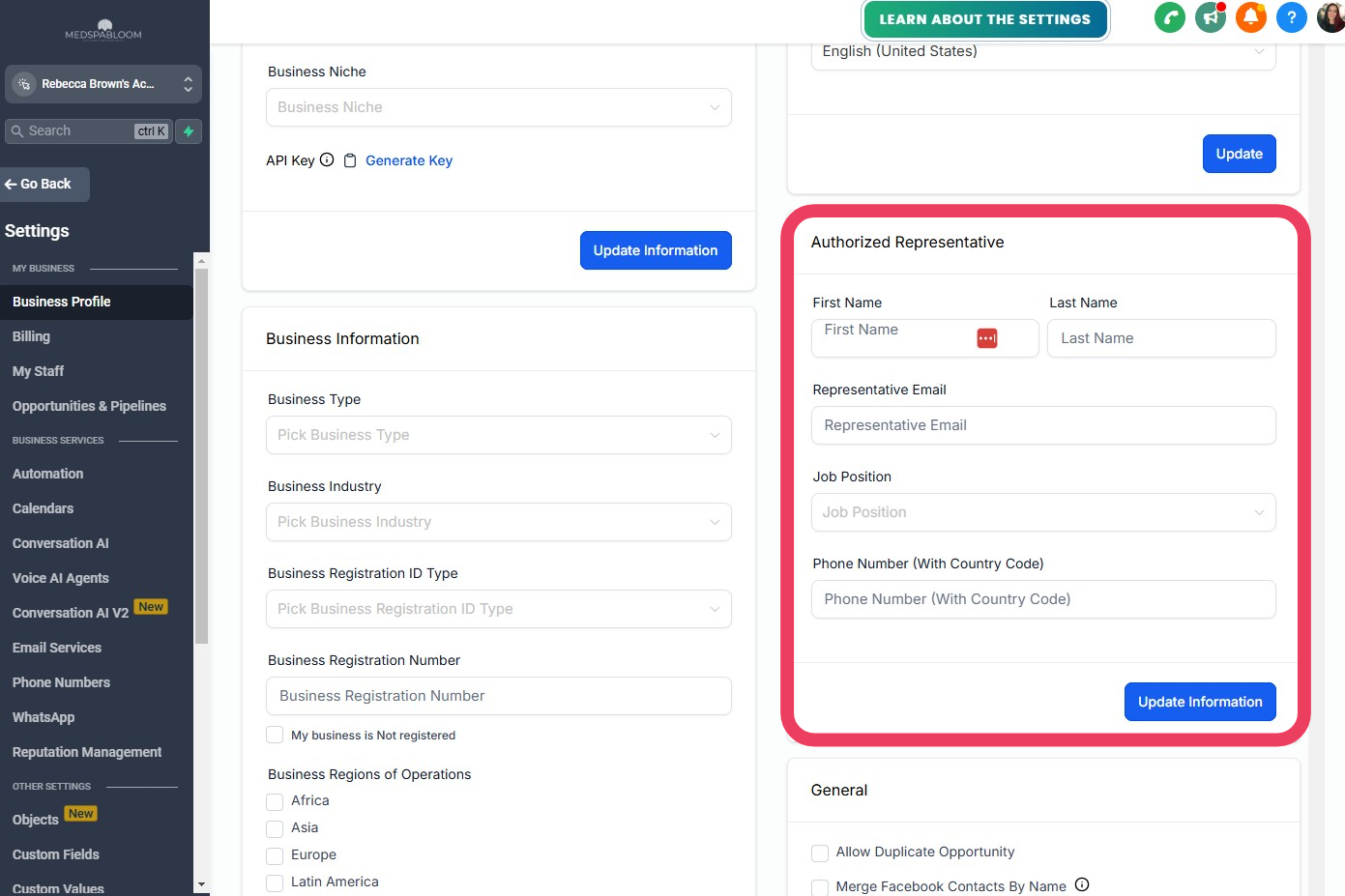
Step 5
Fill in 'Authorized Representative' Section
Follow these instructions exactly < Important!
Scroll down to locate the "Authorized Representative" section
Fill in your Name
Fill in your business Email
Fill in your Job Position
Fill in your cell phone Number
(you will receive a text message later to verify this number)
Click the BLUE "UpdateInformation" button
Go to next step below...
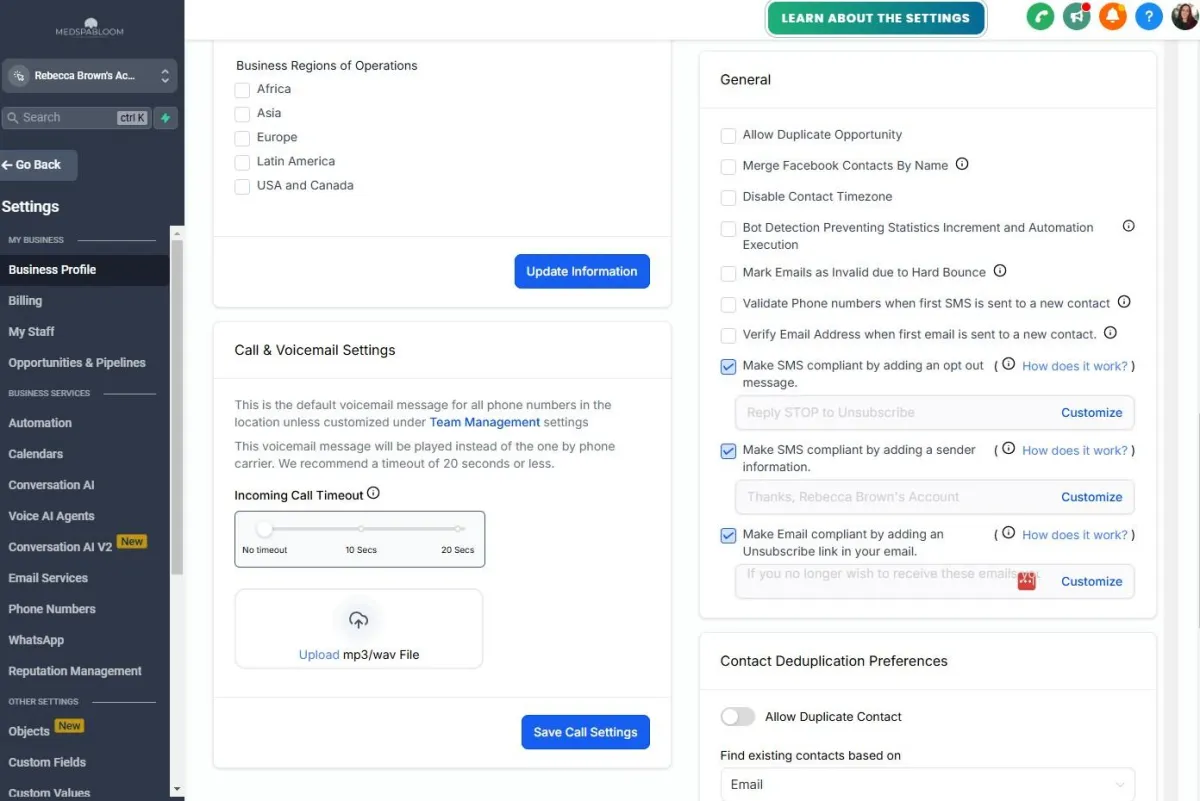
Step 6
Fill in other information as needed
Fill in the rest of the sections on this page as needed
No specific instructions or requirements for the rest of the items on this page
Click the BLUE "Update Information" button for each section as you fill it out