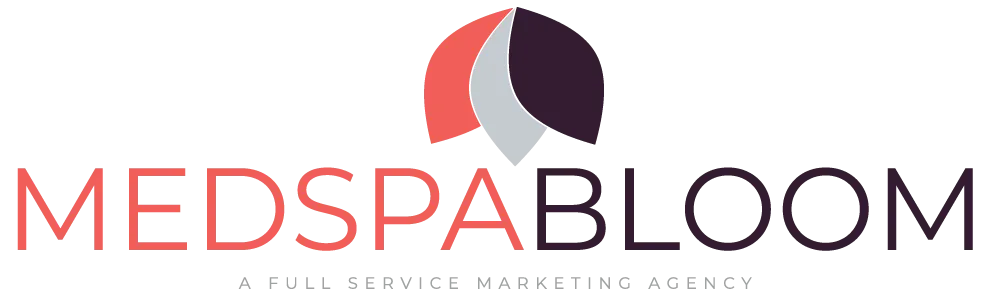Domains
Connect your domain or purchase a new one
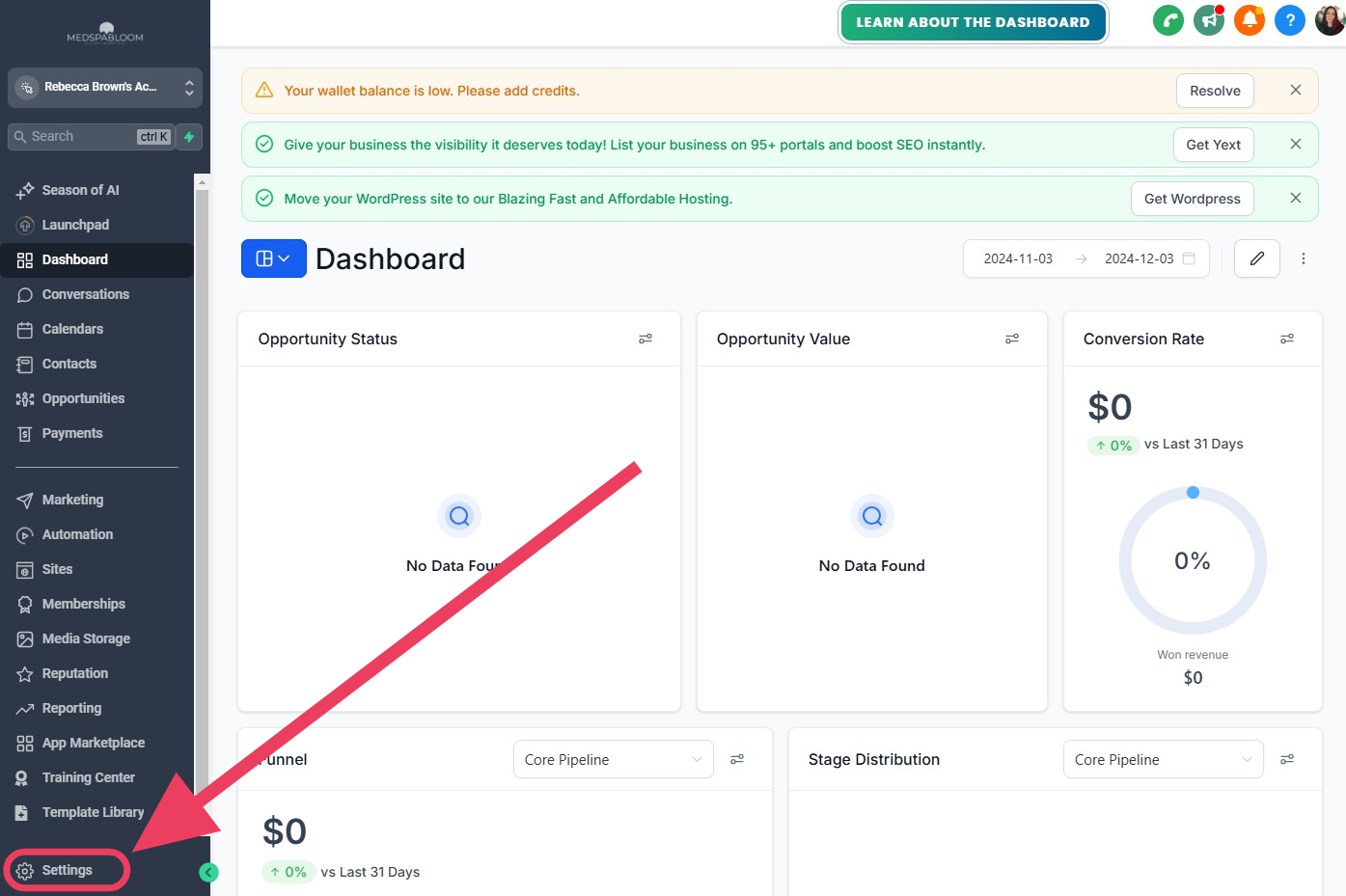
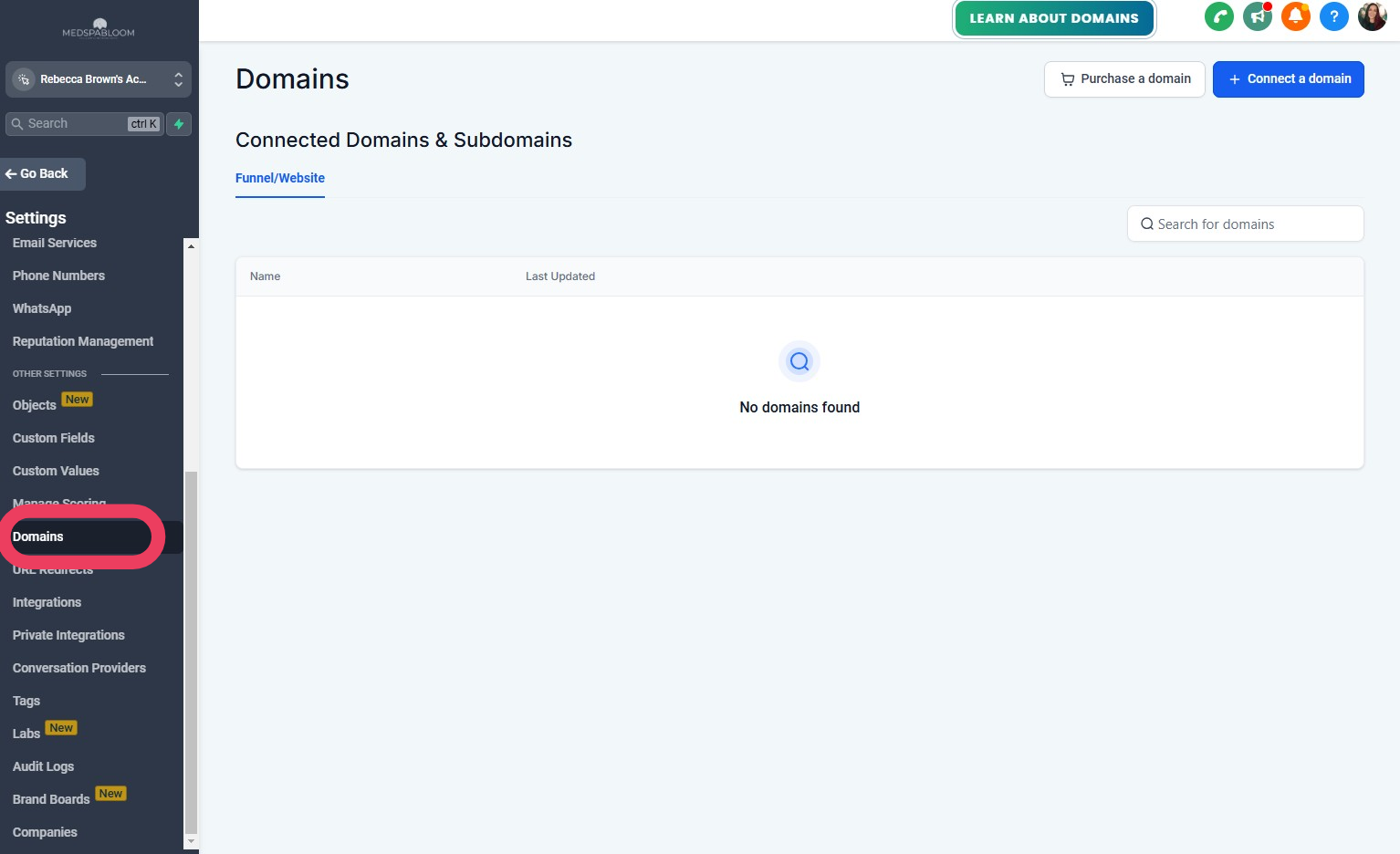
Step 1
Go To Domains Page
Starting at the Dashboard...
Far bottom left corner, click on "Settings"
Top right, click on "Domains"
Go to next step below...
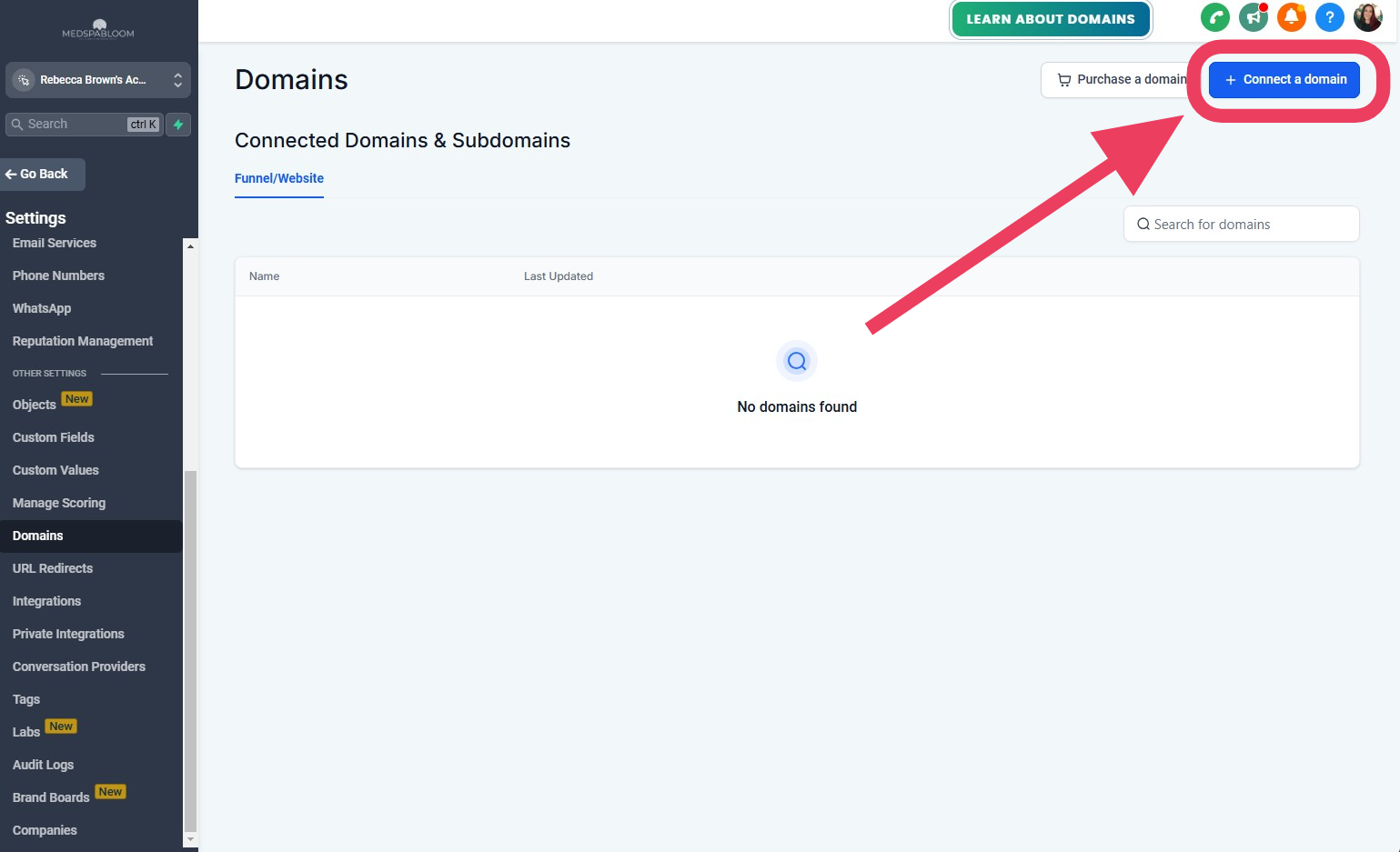
Step 2
Connect Your Domain
If you already have a domain name and would like to use it for your landing pages, funnels, or website - follow the instructions below.
If you do not have a domain name and would like to purchase one, please proceed to Step 3.
===
To Connect Your Existing Domain:
Click on "Connect Domain" in upper right
Follow the prompts to connect it
NOTE: We recommend connecting a sub-domain such as promos.yourdomain.com instead of changing your main domain, which probably points directly to your website (if you have one) and you don't want to change that.
Click the "Connect" button
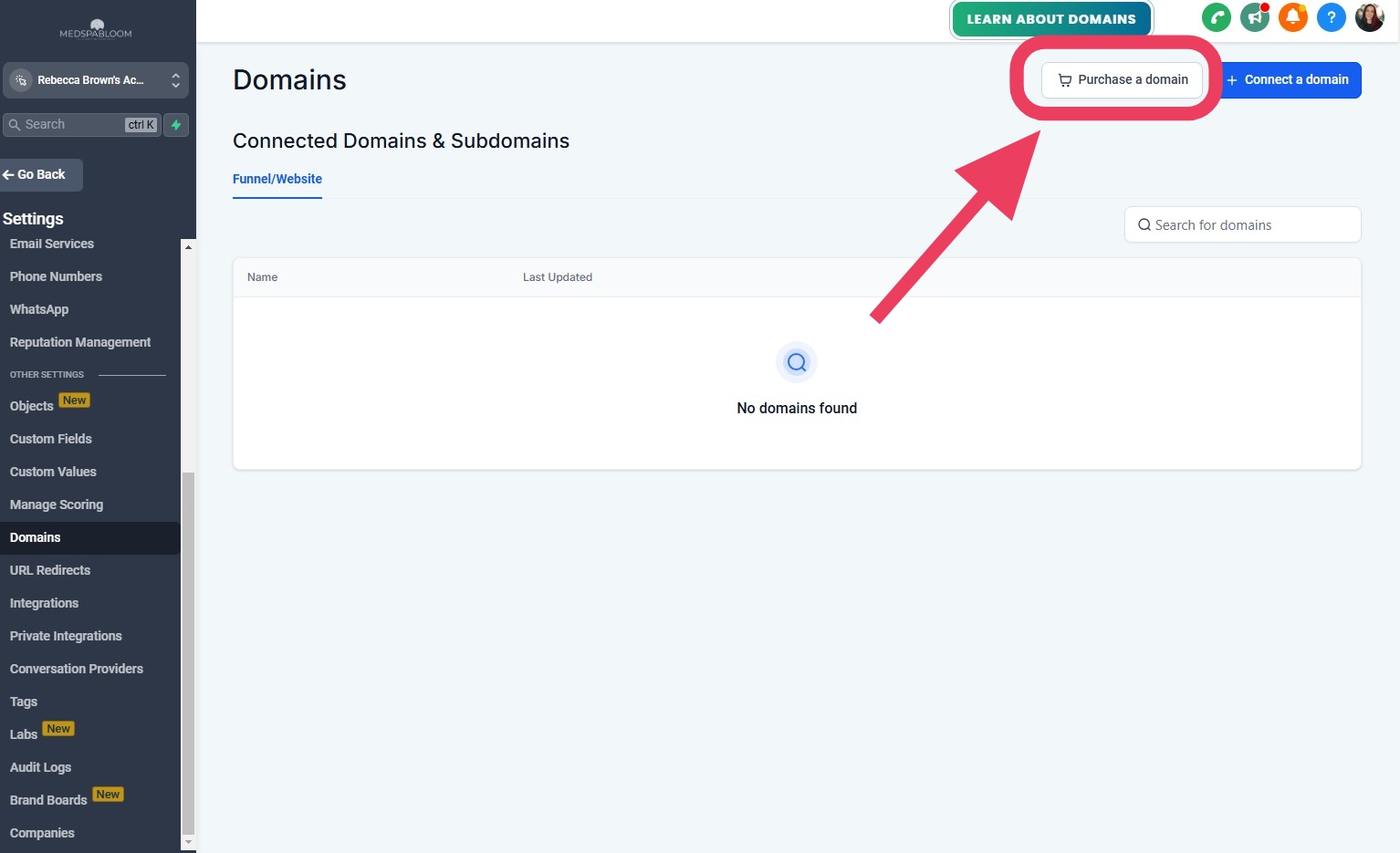
Step 3
Purchase A New Domain
If you do not have a domain name and would like to purchase one, follow these steps:
Click on "Purchase Domain" in upper right
Follow the prompts to purchase a new domain
Click the "Purchase" button
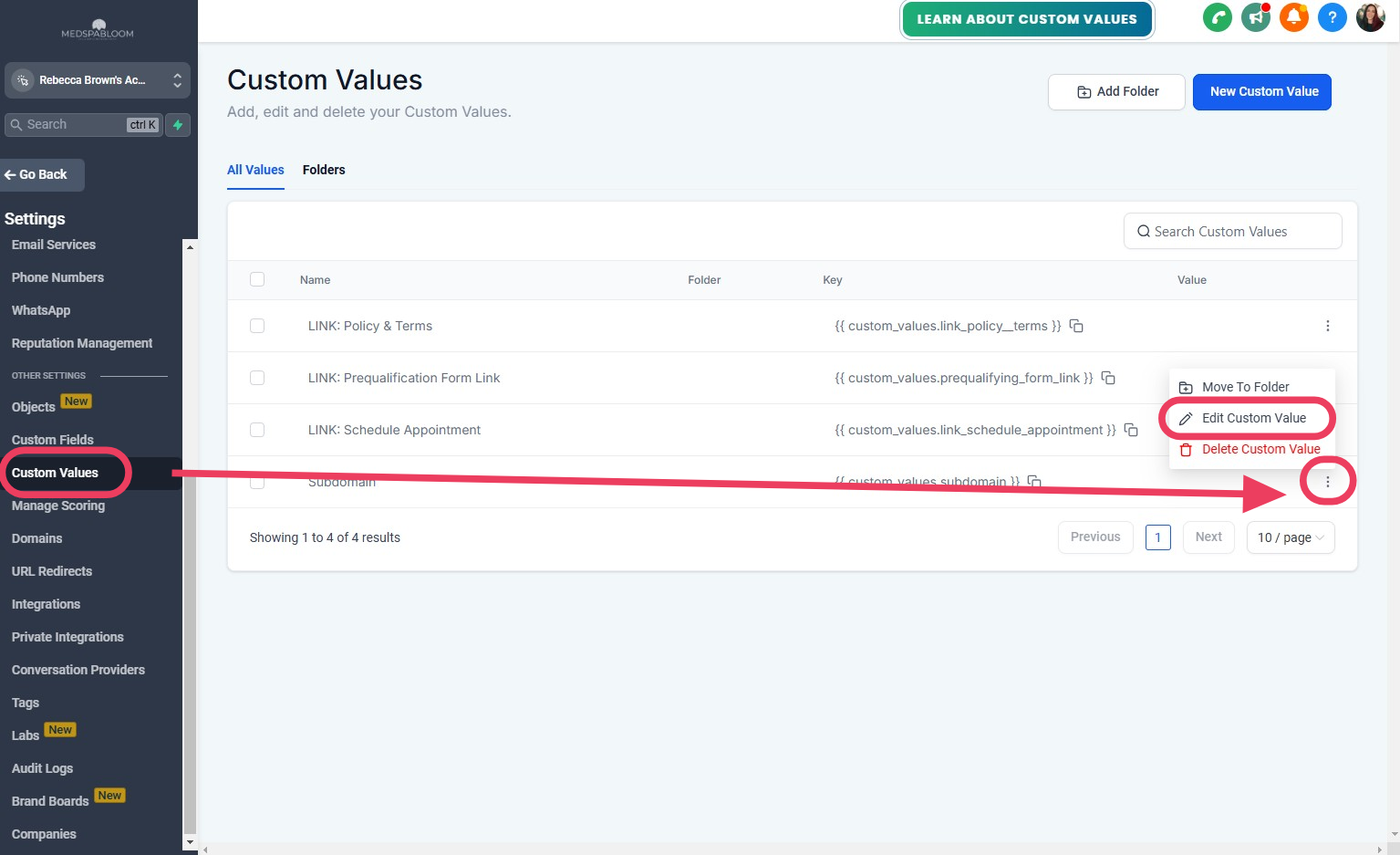
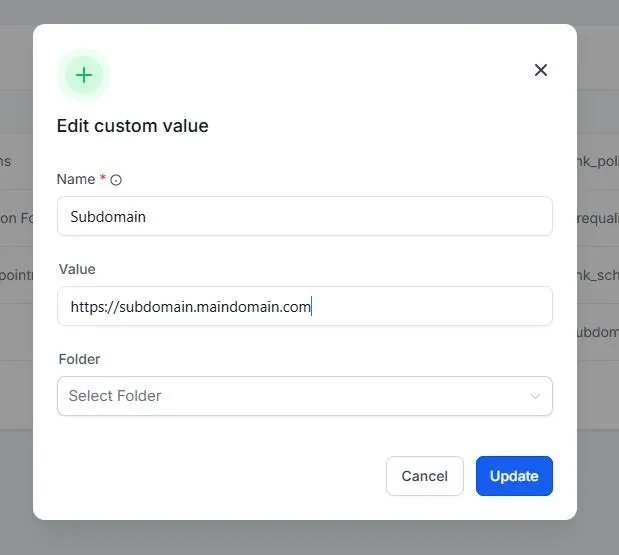
Step 4
Update Domain Custom Values
On the left, click on "Custom Values"
(you may need to scroll up/down on the left dark blue area)
On the Custom Values screen...
Locate the "Subdomain" item
To the right of it, click the 3 vertical dots
Click on "Edit Custom Value"
In the popup...
For "Value" paste your Domain link
Click the "Update" button