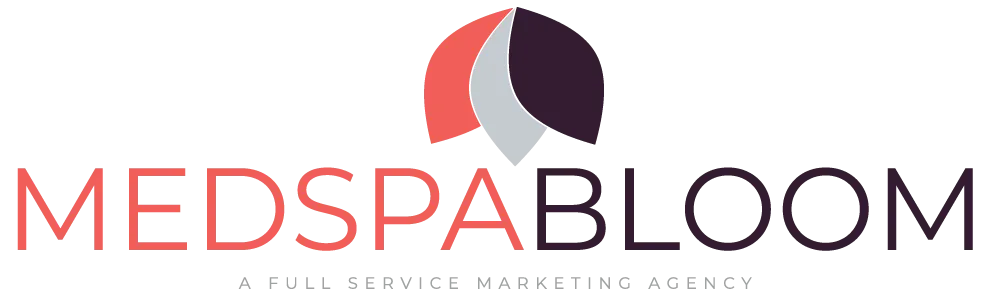Facebook / Instagram Ads
Runs ads to get new customer leads
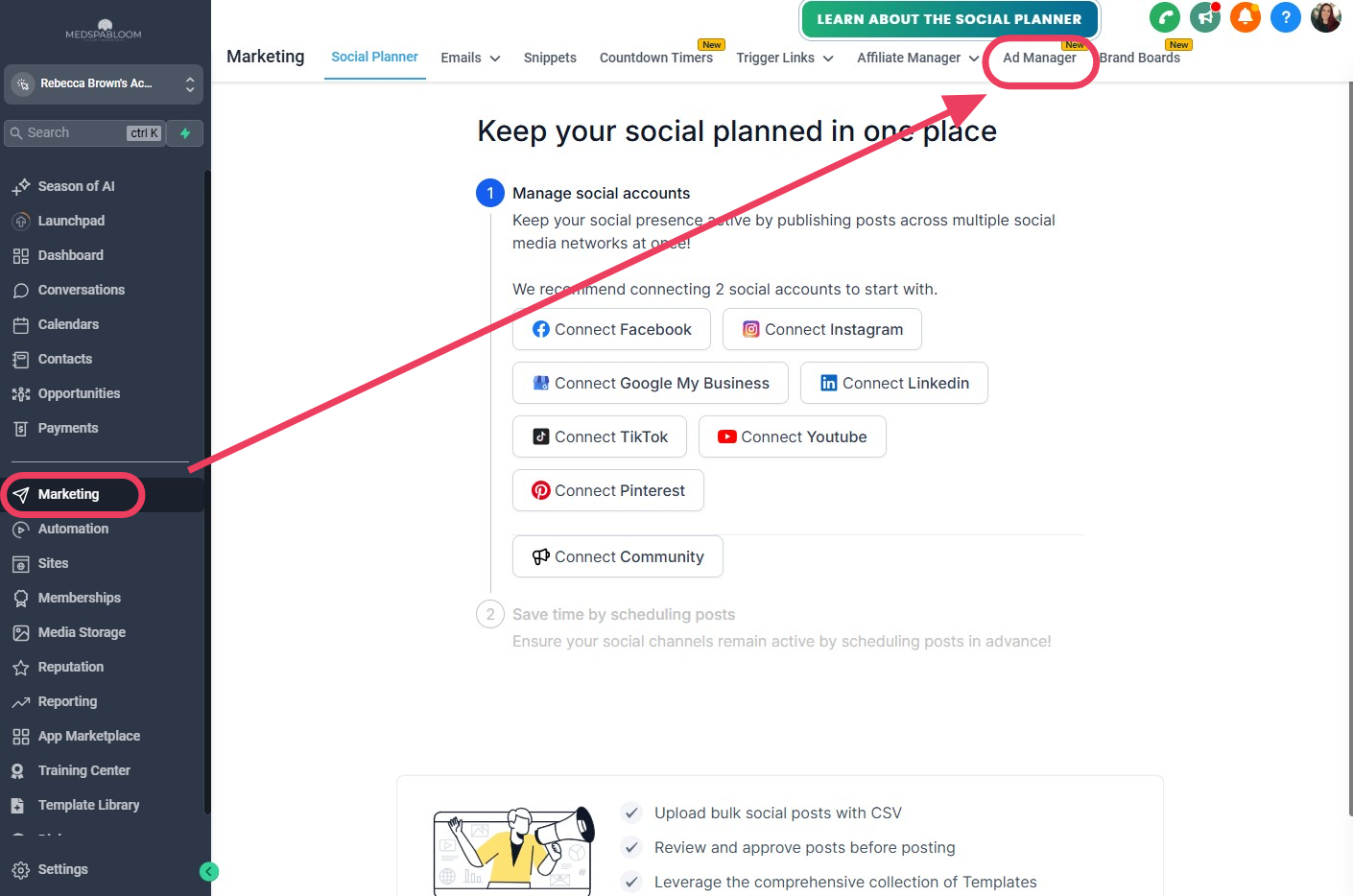
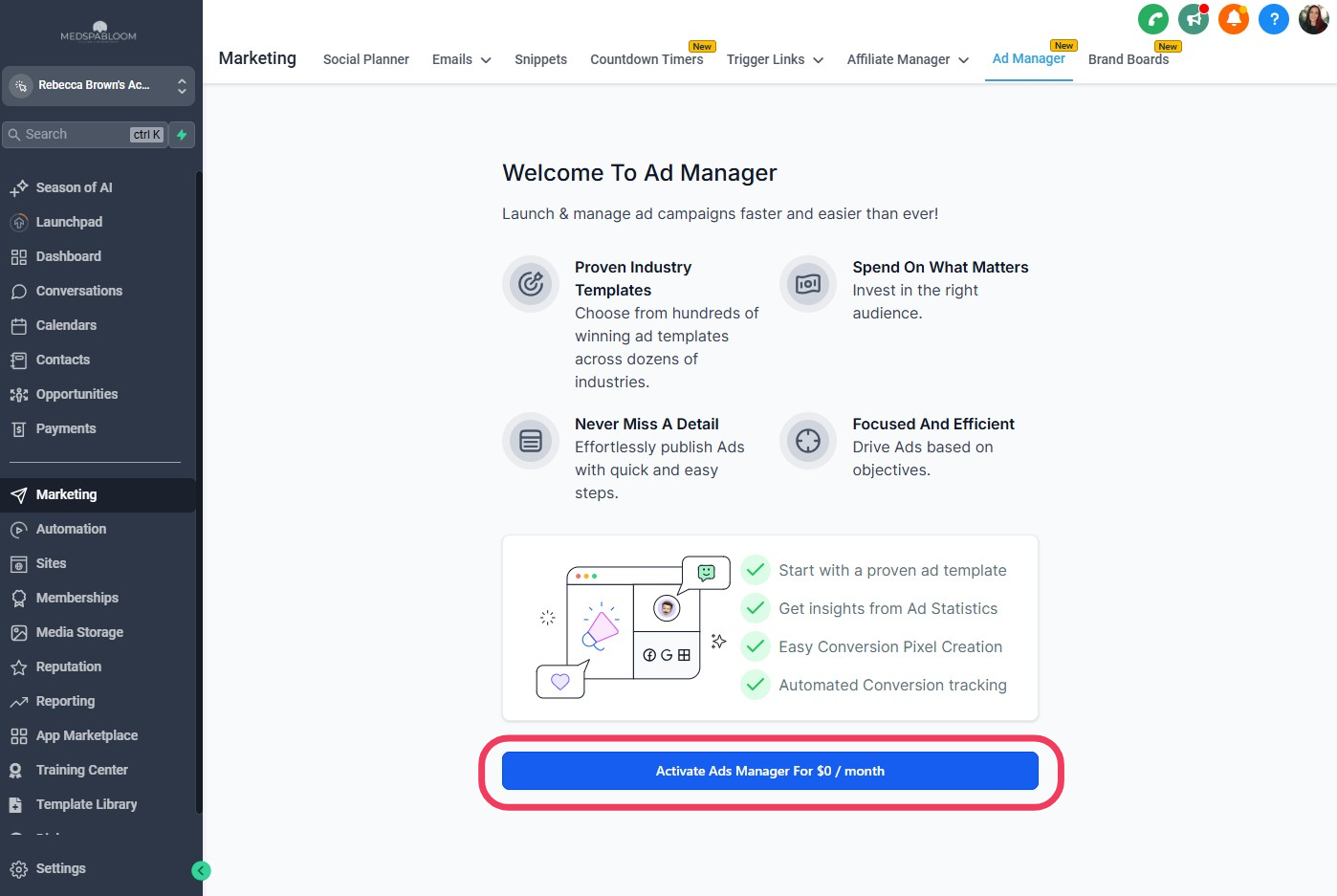
Step 1
Go To Ads Manager Page
Starting at the Dashboard...
On left, click on "Marketing"
At top, click on "Ads Manager"
Click on blue "Activate Ads Manager" (it's free!)
Go to the next step...
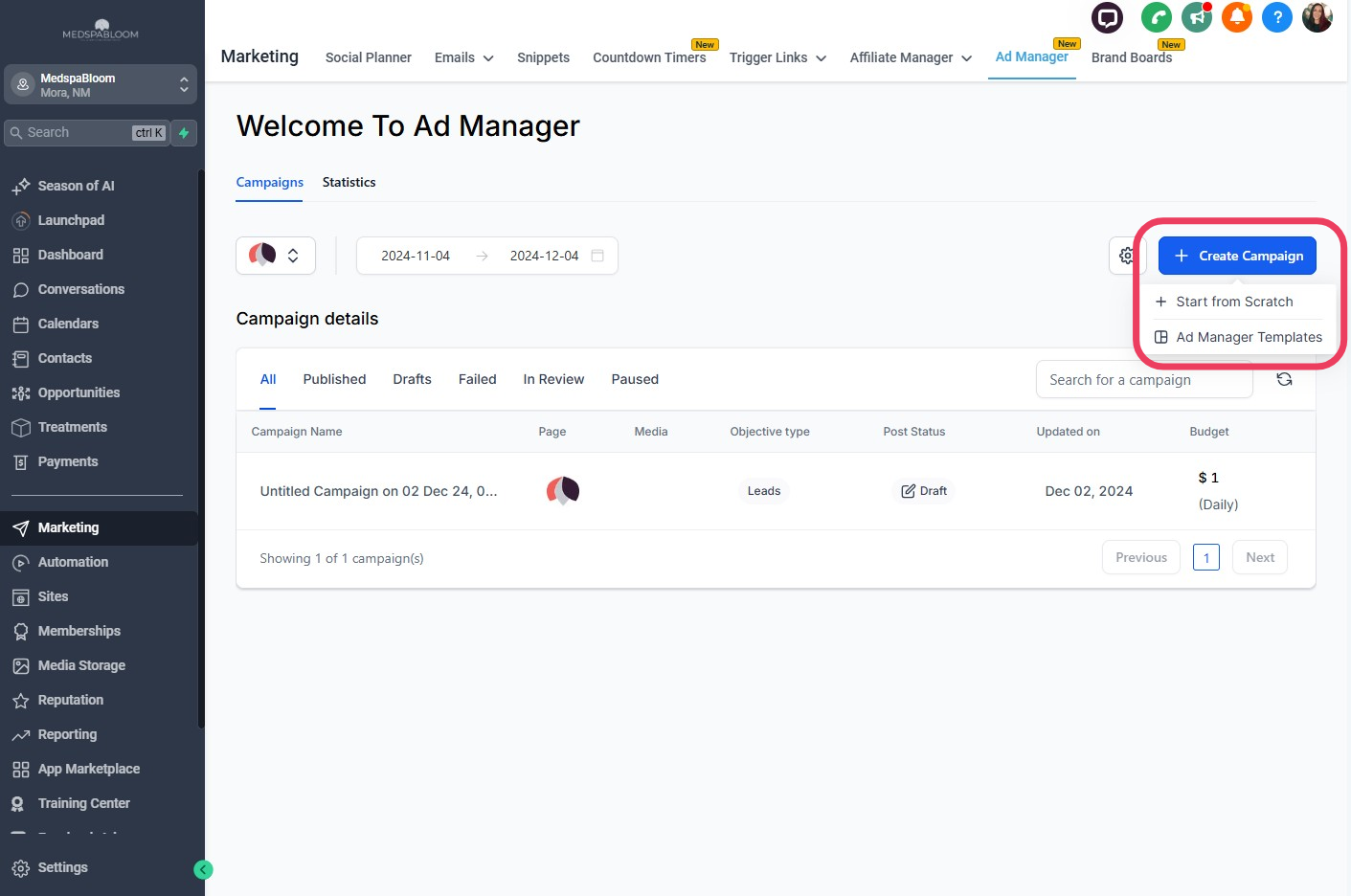
Step 2
Create Campaign
Click on the blue "Create Campaign" button
Select how you want to start setup:
Start from scratch
Ad Manager Templates
We recommend "Start from Scratch" so your ads aren't so generic.
If you are using an ad template from our Medspa Marketing Template Library - choose the "Start From Scratch" option
Go to the next step...
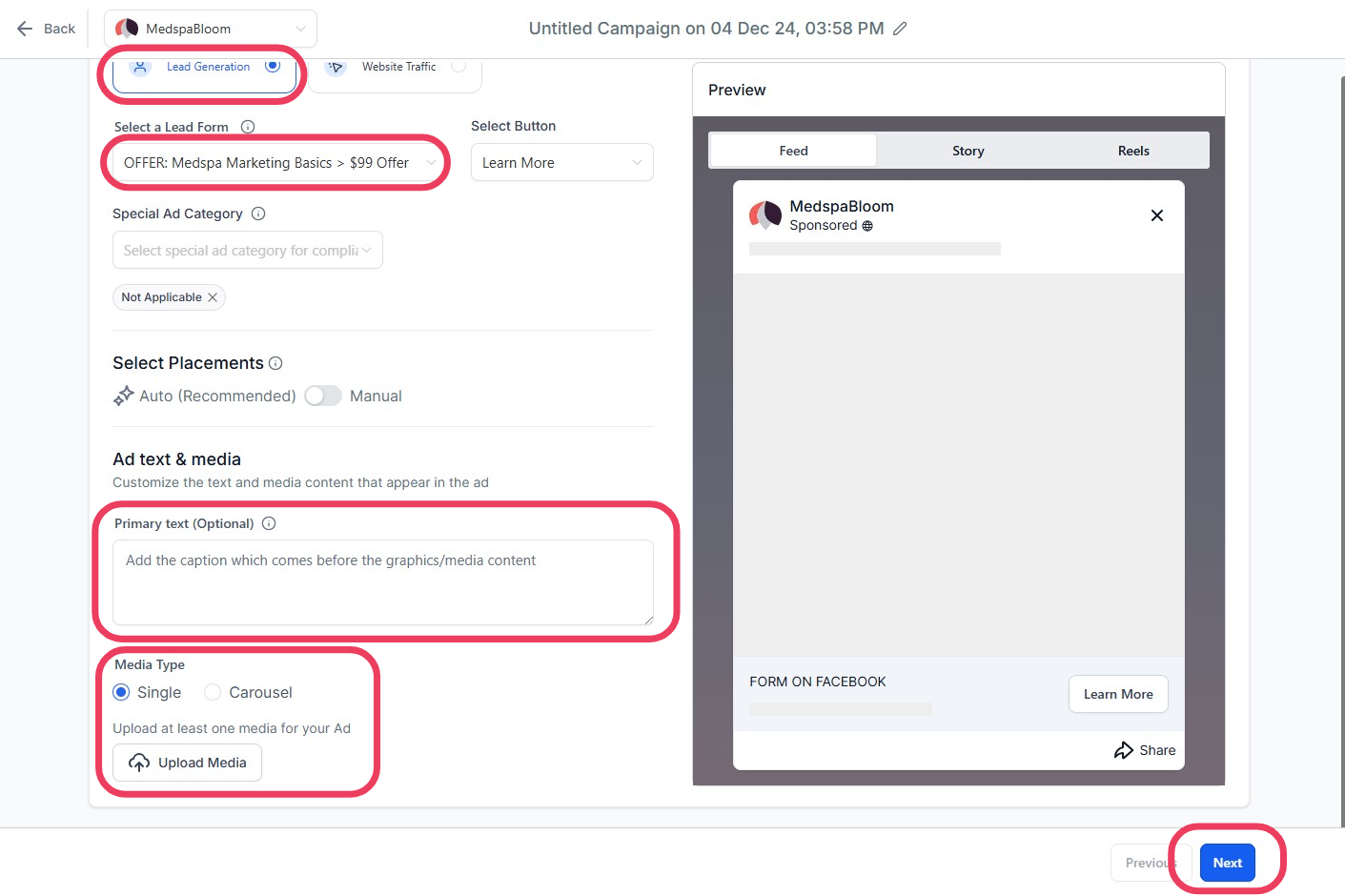
Step 3
Setup Your Ad
Objective:
"Lead Generation" will be an ad with a form for people to fill out to get more information.
"Website Traffic" will send people to your landing page or website if they click on the ad.
Use 'Website Traffic' if you are using a landing page, otherwise 'Lead Generation' is a good starter ad type to run.
These instructions are for "Lead Generation"
Lead Form:
Select an existing Lead Form or click on "Create Facebook Form" to create one
This is the form people will fill out if they click on your ad
Special Ad Category: leave blank
Select Placements: leave on "Auto"
Ad Text & Media - Primary Text:
This is the main text of your ad - make sure to include your Treatment Name, Offer, any restrictions or deadlines, and your location
Media Type:
Single = one image
Carousel = multiple images
This is where you upload your ad image(s)
Click the blue "Next" button
Go to the next step...
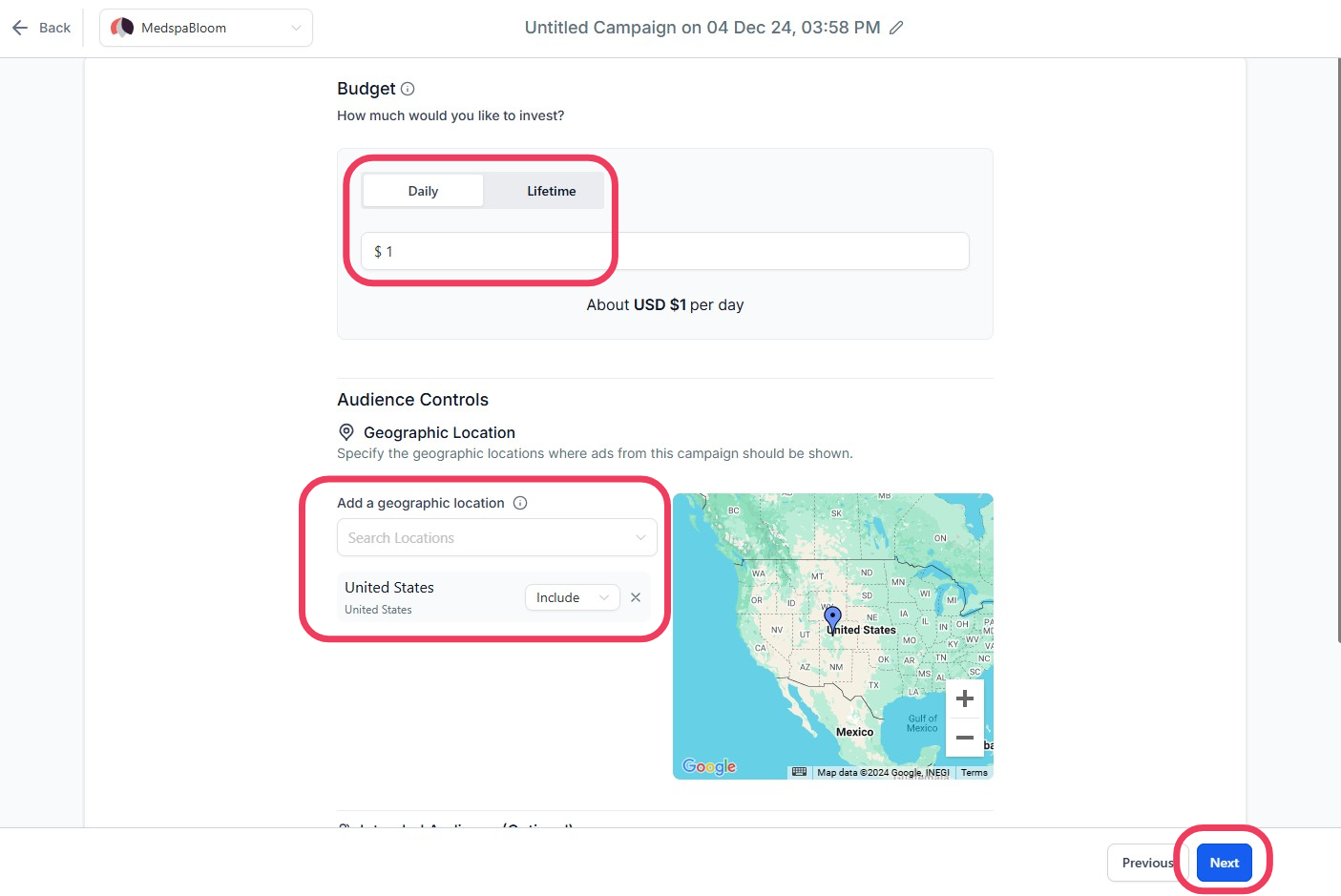
Step 4
Set Your Budget + Targeting
Budget:
Set your Daily or Lifetime budget
We recommend $50/day for best ad performance, but this may be higher for competitive metro areas.
If you can't afford $50/day, that's ok! Set this to the budget that you're comfortable with. Just be aware that you may not get as many leads as you may expect due to competition.
Audience Controls:
Set your targeting location(s) and any settings for 'Intended Audience' as needed
For medspas, usually targeting a 5-20 mile radius from your location and Audience set to Women 25-65 works well. You can refine this later as needed.
Go to the next step...
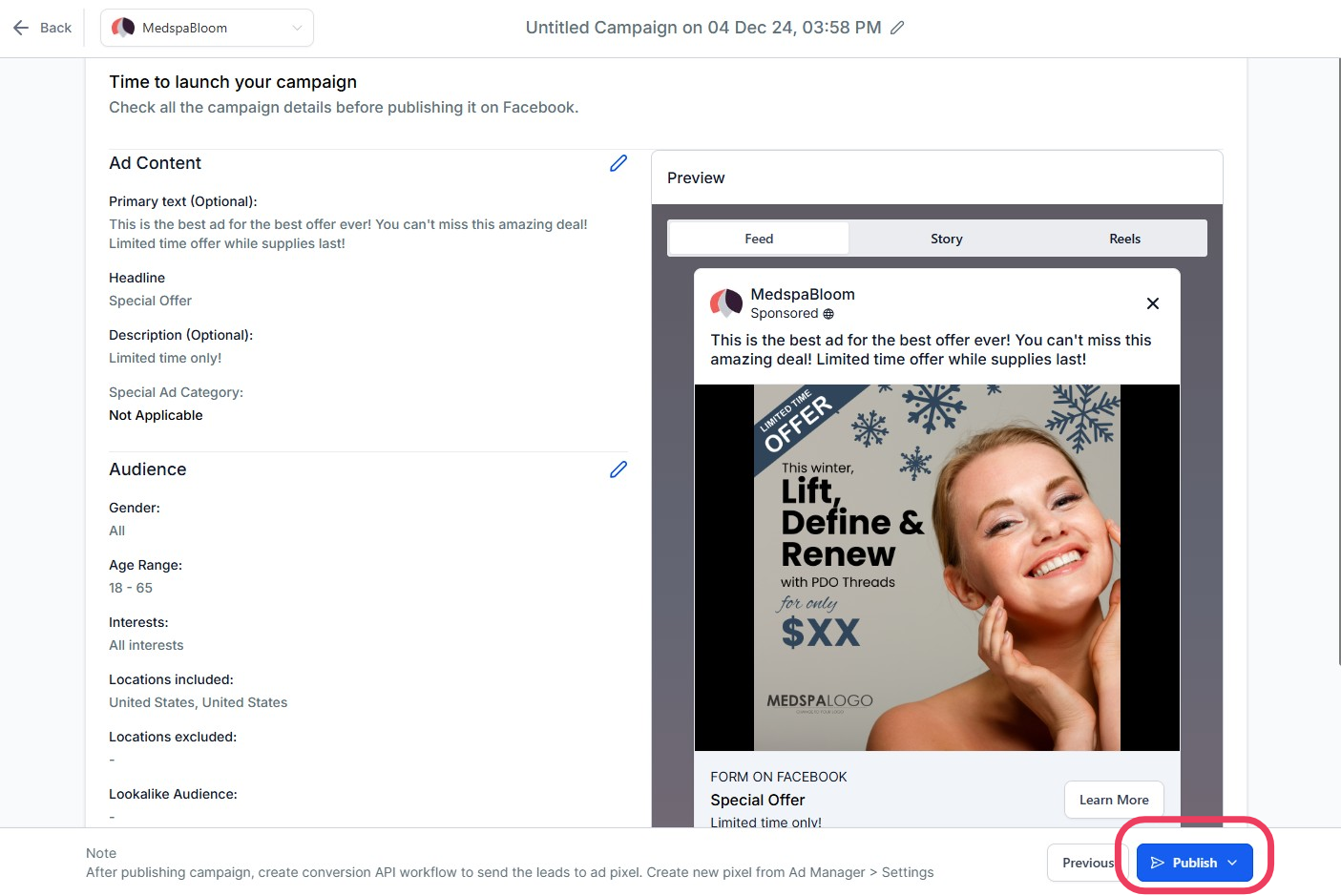
Step 5
Review Your Ad
Review your ad and settings
If you are ready to launch your ads live, click on the blue "Publish" button in the bottom right corner